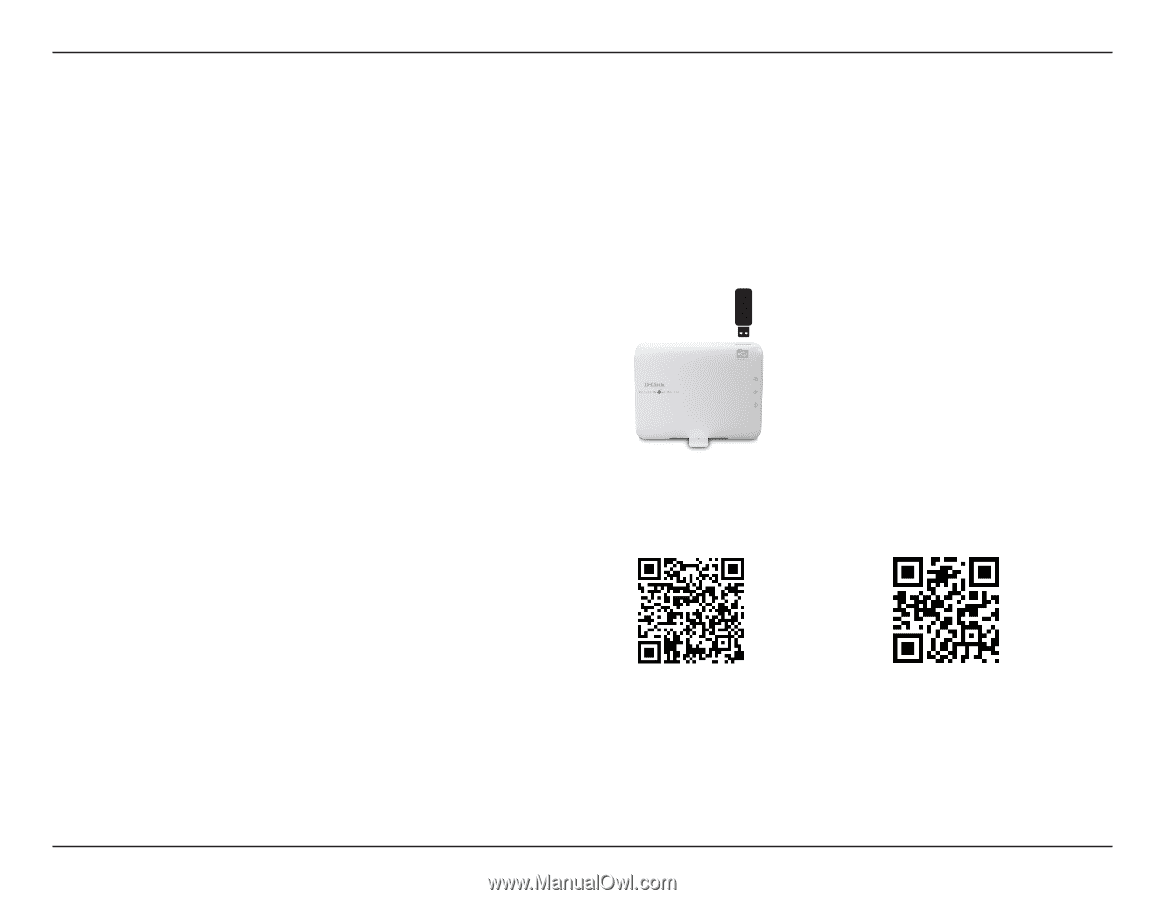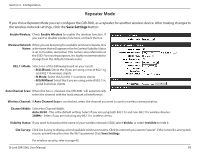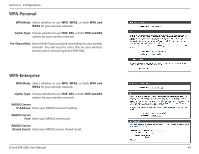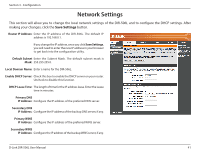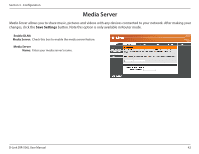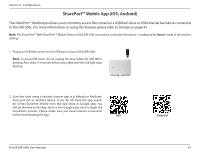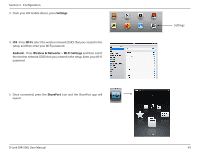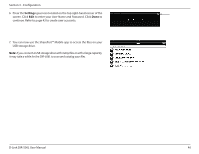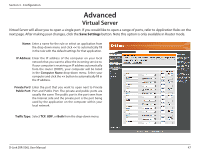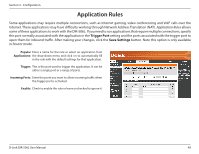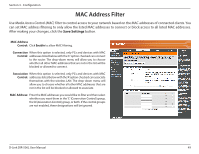D-Link DIR-506L SharePort Go User Manual - Page 48
SharePort™ Mobile App (iOS, Android), Storage - shareport go
 |
View all D-Link DIR-506L manuals
Add to My Manuals
Save this manual to your list of manuals |
Page 48 highlights
Section 3 - Configuration SharePort™ Mobile App (iOS, Android) The SharePort™ Mobile app allows you to remotely access files stored on a USB flash drive or USB external hard drive connected to the DIR-506L. For more information on using this feature, please refer to Storage on page 43. Note: The SharePort™ Web/SharePort™ Mobile feature of the DIR-506L can only be used when the device is configured for Router mode in the wireless settings. 1. Plug your USB flash drive into the USB port on top of the DIR-506L. Note: To avoid USB crash, do not unplug the drive while the USB LED is flashing. Also, allow 3-4 minutes before using. Wait until the USB light stops flashing. 2. Scan this code using a barcode scanner app (e.g. Bakodo or RedLaser) from your iOS or Android device. If you do not have the app, search for D-link SharePort Mobile from the App Store or Google play. You will be directed to the App Store or the Google play store to begin the Installation process. Please make sure you have Internet connection before downloading the app. iOS Android D-Link DIR-506L User Manual 44