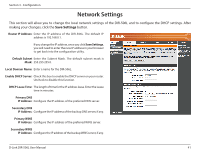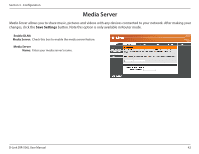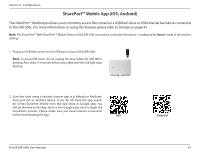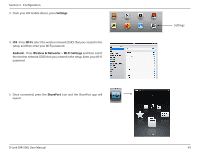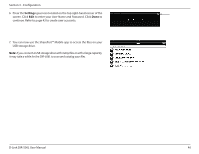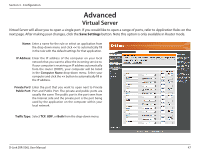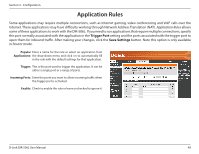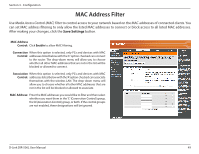D-Link DIR-506L SharePort Go User Manual - Page 50
D-Link DIR-506L User Manual, continue. Refer to to create user accounts.
 |
View all D-Link DIR-506L manuals
Add to My Manuals
Save this manual to your list of manuals |
Page 50 highlights
Section 3 - Configuration 6. Press the Settings gear icon located on the top right-hand corner of the screen. Click Edit to enter your User Name and Password. Click Done to continue. Refer to page 43 to create user accounts. 7. You can now use the SharePort™ Mobile app to access the files on your USB storage drive. Note: If you connect a USB storage drive with many files or with a large capacity, it may take a while for the DIR-506L to scan and catalog your files. D-Link DIR-506L User Manual 46

46
D-Link DIR-506L User Manual
Section 3 - Configuration
6. Press the
Settings
gear icon located on the top right-hand corner of the
screen. Click
Edit
to enter your User Name and Password. Click
Done
to
continue. Refer to page 43 to create user accounts.
7. You can now use the SharePort™ Mobile app to access the files on your
USB storage drive.
Note:
If you connect a USB storage drive with many files or with a large capacity,
it may take a while for the DIR-506L to scan and catalog your files.