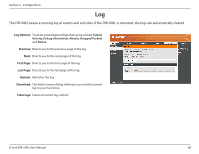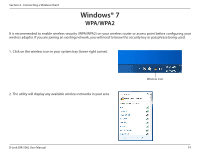D-Link DIR-506L SharePort Go User Manual - Page 77
Wi-Fi Protected Setup - pin
 |
View all D-Link DIR-506L manuals
Add to My Manuals
Save this manual to your list of manuals |
Page 77 highlights
Section 4 - Connecting a Wireless Client Wi-Fi Protected Setup Log into the DIR-506L interface, click the Setup tab, and then click Wireless Settings on the left. Click the Wi-Fi Protected Setup button. WPS: Enable the Wi-Fi Protected Setup feature. Note that if this option is unchecked, the WPS button on the router will be disabled. AP Pin: Displays the current PIN for the DIR-506L. Enter this PIN in your wireless client using PIN method. Generate New PIN: Click to generate a new random PIN. Config Mode: Select Enrollee or Registrar from the drop-down menu. Disable WPS-PIN Disabling WPS-PIN prevents the settings from being changed Method: by the Wi-Fi Protected Setup feature of the router. Devices can still be added to the network using WPS. However, the settings of the network will not change once this option is checked. Config Method: Select Push Button and then click Trigger to start the WPS process. You will need to initiate WPS Push button on your wireless client within two minutes. Select PIN code and enter the PIN from the wireless device you want to connect to and click Trigger. You will need to initiate WPS PIN method on your wireless client within two minutes. WPS Status: Displays the current WPS status of the DIR-506L. D-Link DIR-506L User Manual 73