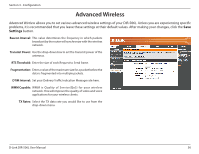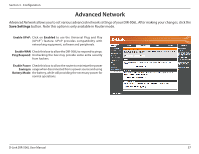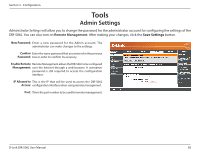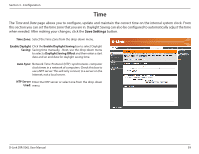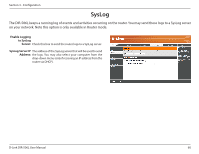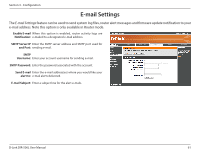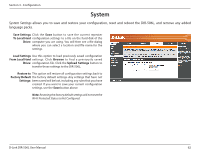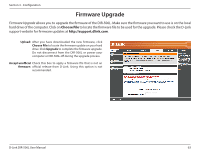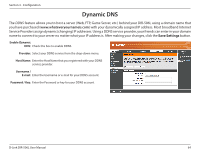D-Link DIR-506L SharePort Go User Manual - Page 63
Time, allows you to configure
 |
View all D-Link DIR-506L manuals
Add to My Manuals
Save this manual to your list of manuals |
Page 63 highlights
Section 3 - Configuration Time The Time and Date page allows you to configure, update and maintain the correct time on the internal system clock. From this section you can set the time zone that you are in. Daylight Saving can also be configured to automatically adjust the time when needed. After making your changes, click the Save Settings button. Time Zone: Select the Time Zone from the drop-down menu. Enable Daylight Click the Enable Daylight Saving box to select Daylight Saving: Saving time manually, . Next, use the drop-down menu to select a Daylight Saving Offset and then enter a start date and an end date for daylight saving time. Auto Sync: Network Time Protocol (NTP) synchronizes computer clock times in a network of computers. Check this box to use a NTP server. This will only connect to a server on the Internet, not a local server. NTP Server Enter the NTP server or select one from the drop-down Used: menu. D-Link DIR-506L User Manual 59