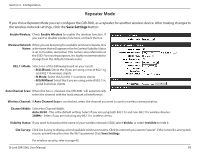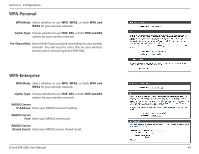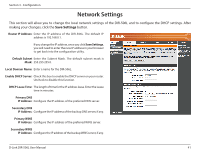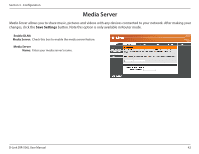D-Link DIR-506L SharePort Go User Manual - Page 42
Access Point AP Mode, AP Only Mode
 |
View all D-Link DIR-506L manuals
Add to My Manuals
Save this manual to your list of manuals |
Page 42 highlights
Section 3 - Configuration Access Point (AP) Mode If you chose AP Only Mode you can configure the DIR-506L as an access point within an existing network. After making changes to the wireless network settings, click the Save Settings button. Enable Wireless: Check Enable Wireless to enable the wireless function. If you want to disable wireless functions, uncheck the box. Wireless Network When you are browsing for available wireless networks, this Name: is the name that will appear in the list (unless Visibility Status is set to Invisible, see below). This name is also referred to as the SSID. For security purposes, it is highly recommended to change from the default network name. 802.11 Mode: Select one of the following based on your needs: • B/G Mixed: Select this if you are using a mix of 802.11g and 802.11b wireless clients. • N Mode: Select this for 802.11n wireless clients. • B/G/N Mixed: Select this if you are using a mix of 802.11n, g and b wireless clients. Auto Channel Scan: When this box is checked, the DIR-506L will automatically select the channel with the least amount of interference. Wireless Channel: If Auto Channel Scan is unchecked, select the channel you want to use for wireless communication. Channel Width: Select the Channel Width: Auto 20/40 - This is the default setting. Select if you are using both 802.11n and non-802.11n wireless devices. 20MHz - Select if you are not using any 802.11n wireless clients. Visibility Status: If you want to broadcast the name of your wireless network (SSID) select Visible, or select Invisible to hide it. For wireless security, refer to page 40. D-Link DIR-506L User Manual 38