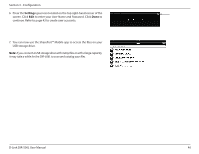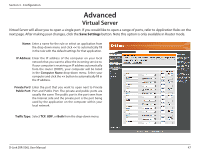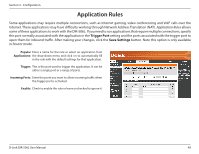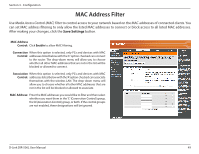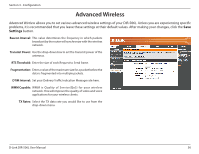D-Link DIR-506L SharePort Go User Manual - Page 55
Outbound Filter, packets. You must click
 |
View all D-Link DIR-506L manuals
Add to My Manuals
Save this manual to your list of manuals |
Page 55 highlights
Section 3 - Configuration Outbound Filter The Outbound Filter option is an advanced method of controlling data sent from the DIR-506L. With this feature you can configure outbound data filtering rules that control data based on an IP address range. Outbound Filters can be used on outbound packets. You must click Save Settings at the top to save the settings. Note this option is only available in Router mode. Outbound Filter: Check the Enable box to allow outbound filtering rules. Use schedule Click the drop-down menu to select how you want the rule: rule to be scheduled. Outbound Filter This section will list any rules that are created. You may Rules List: click the Edit icon to change the settings or enable/ disable the rule, or click the Delete icon to remove the rule. Allow/Deny all Allow or Deny passage of addresses and ports that match to pass: the filter rules you set. Source IP and Enter the source IP address and port. Enter 0.0.0.0 if you Ports: do not want to specify an IP range. Destination IP Enter the destination IP address and port. Enter 0.0.0.0 if and Ports: you do not want to specify an IP range. Enable: Check this box to enable the rule you are creating. Schedule Rule #: Provide an identification number for the rule. Add New Rule: Click the Add button to apply your settings. D-Link DIR-506L User Manual 51