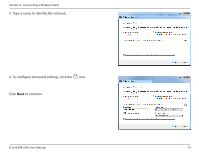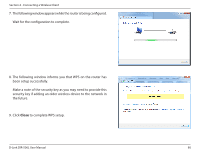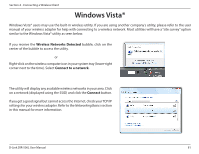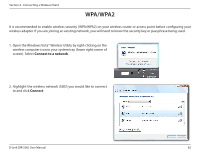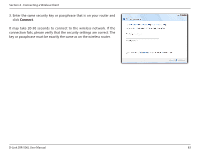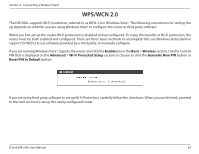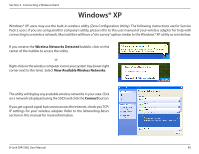D-Link DIR-506L SharePort Go User Manual - Page 84
security key if adding an older wireless device to the network in, the future.
 |
View all D-Link DIR-506L manuals
Add to My Manuals
Save this manual to your list of manuals |
Page 84 highlights
Section 4 - Connecting a Wireless Client 7. The following window appears while the router is being configured. Wait for the configuration to complete. 8. The following window informs you that WPS on the router has been setup successfully. Make a note of the security key as you may need to provide this security key if adding an older wireless device to the network in the future. 9. Click Close to complete WPS setup. D-Link DIR-506L User Manual 80

80
D-Link DIR-506L User Manual
Section 4 - Connecting a Wireless Client
7. The following window appears while the router is being configured.
Wait for the configuration to complete.
8. The following window informs you that WPS on the router has
been setup successfully.
Make a note of the security key as you may need to provide this
security key if adding an older wireless device to the network in
the future.
9. Click
Close
to complete WPS setup.