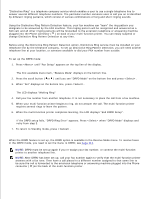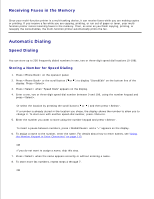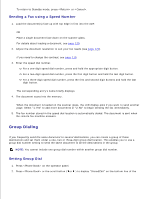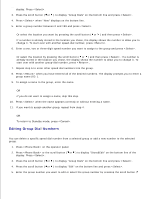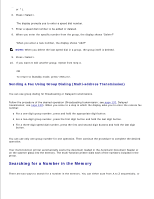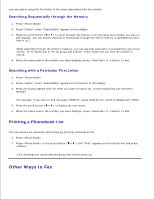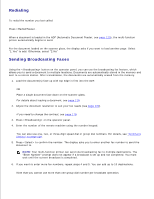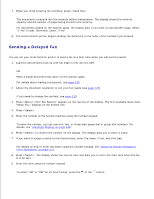Dell 1600n Multifunction Mono Laser Printer Dell Laser Multi-Function Printer - Page 114
Printing a Phonebook List, Other Ways to Fax
 |
View all Dell 1600n Multifunction Mono Laser Printer manuals
Add to My Manuals
Save this manual to your list of manuals |
Page 114 highlights
you can search using the first letter of the name associated with the number. Searching Sequentially through the Memory 1. Press . 2. Press when "Search&Dial" appears on the display. 3. Press the scroll button ( or ) to scroll through the memory until the name and number you want to dial displays. You can search upwards or downwards through the entire memory in alphabetical order, from A to Z. While searching through the printer's memory, you can see that each entry is preceded by one of two letters; "S" for speed dial or "G" for group dial number. These letters tell you how the number is stored. 4. When the name and/or the number you want displays, press or to dial. Searching with a Particular First Letter 1. Press . 2. Press when "Search&Dial" appears on the bottom of the display. 3. Press the button labeled with the letter you want to search for. A name beginning with the letter displays. For example, if you want to find the name "MOBILE", press the 6 button, which is labeled with "MNO". 4. Press the scroll button ( or ) to display the next name. 5. When the name and/or the number you want displays, press or to dial. Printing a Phonebook List You can check your automatic dial setting by printing a Phonebook list. 1. Press . 2. Press or the scroll button ( or ) until "Print" appears on the bottom line and press . A list showing your speed dial and group dial entries prints out. Other Ways to Fax