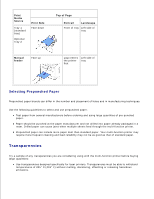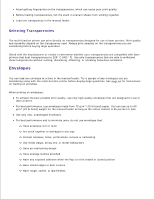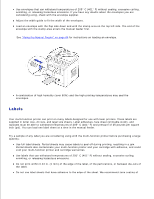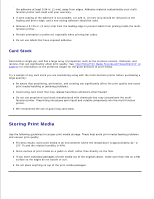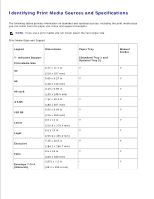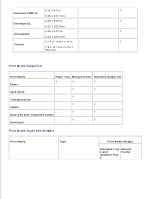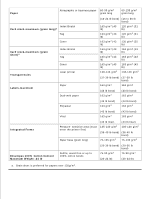Dell 1600n Multifunction Mono Laser Printer Dell Laser Multi-Function Printer - Page 44
Envelopes, Selecting Transparencies
 |
View all Dell 1600n Multifunction Mono Laser Printer manuals
Add to My Manuals
Save this manual to your list of manuals |
Page 44 highlights
Avoid getting fingerprints on the transparencies, which can cause poor print quality. Before loading transparencies, fan the stack to prevent sheets from sticking together. Load one transparency in the manual feeder. Selecting Transparencies The multi-function printer can print directly on transparencies designed for use in laser printers. Print quality and durability depend on the transparency used. Always print samples on the transparencies you are considering before buying large quantities. Check with the manufacturer or vendor to determine whether your transparencies are compatible with laser printers that heat transparencies to 205° C (401° F). Use only transparencies that are able to withstand these temperatures without melting, discoloring, offsetting, or releasing hazardous emissions. Envelopes You can load one envelope at a time in the manual feeder. Try a sample of any envelopes you are considering using with the multi-function printer before buying large quantities. See page 64 for instructions on loading an envelope. When printing on envelopes: To achieve the best possible print quality, use only high-quality envelopes that are designed for use in laser printers. For best performance, use envelopes made from 75 g/m2 (20 lb bond) paper. You can use up to 90 g/m2 (24 lb bond) weight for the manual feeder as long as the cotton content is 25 percent or less. Use only new, undamaged envelopes. For best performance and to minimize jams, do not use envelopes that: Have excessive curl or twist Are stuck together or damaged in any way Contain windows, holes, perforations, cutouts or embossing Use metal clasps, string ties, or metal folding bars Have an interlocking design Have postage stamps attached Have any exposed adhesive when the flap is in the sealed or closed position Have nicked edges or bent corners Have rough, cockle, or laid finishes