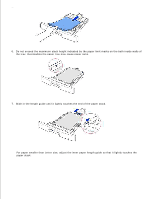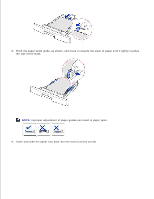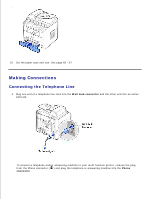Dell 1600n Multifunction Mono Laser Printer Dell Laser Multi-Function Printer - Page 24
Powering On the Multi-Function Printer, Changing the Display Language
 |
View all Dell 1600n Multifunction Mono Laser Printer manuals
Add to My Manuals
Save this manual to your list of manuals |
Page 24 highlights
Powering On the Multi-Function Printer CAUTION: The fusing area at the rear part of the inside of your multifunction printer becomes hot once the multi-function printer is powered on. CAUTION: Be careful not to be burned when you access this area. CAUTION: Do not disassemble the multi-function printer when it is powered on. If you do, it may give you an electric shock. To power on the multi-function printer: 1. Plug one end of the power cord into the socket at the back of the multi-function printer and the other end into a properly grounded outlet. 2. Press the power switch to power on the multi-function printer. "Warming Up Please Wait " appears on the display indicating that the multi-function printer is now on. To view your display text in another language, see page 33 . Changing the Display Language To change the displayed language that the operator panel displays, follow these steps: 1. Press until "Printer Setup" appears on the top line of the display. 2. Press the scroll button ( or ) until "Language" appears on the bottom line of the display. 3. Press . The current setting appears on the bottom line of the display. 4. Press the scroll button ( or ) until the language you want appears on the display. The available languages are English, French, German, Italian, and Spanish. 5. Press to save the selection. 6.