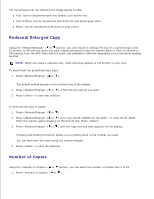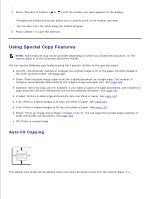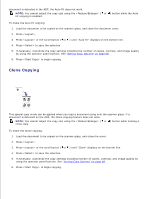Dell 1600n Multifunction Mono Laser Printer Dell Laser Multi-Function Printer - Page 90
Poster Copying
 |
View all Dell 1600n Multifunction Mono Laser Printer manuals
Add to My Manuals
Save this manual to your list of manuals |
Page 90 highlights
NOTE: 2-up copy reduces your original document by 50 percent. 4-up copy reduces the document by the following rates depending on the paper loaded: 76 percent for Letter, 81 percent for A4 and 95 percent for Legal. To make the 2 or 4-up copying: 1. Load the documents to be copied in the ADF. 2. Press . 3. Press or the scroll button ( or ) until "2 Up" or "4 Up" displays on the bottom line. 4. Press to save the selection. 5. If necessary, customize the copy settings including the number of copies, contrast, and image quality by using the operator panel buttons. See "Setting Copy Options" on page 98. 6. Press to begin copying. Poster Copying This special copy mode can be applied when you load a document using only the scanner glass. If a document is detected in the ADF, the Poster copying feature does not work. NOTE: You cannot adjust the copy size using the button for making a poster. To make the Poster copying: 1. Load the documents to be copied on the scanner glass and close the cover. 2. Press . 3. Press or the scroll button ( or ) until "Poster" displays on the bottom line. 4. Press to save the selection. 5. If necessary, customize the copy settings including the number of copies, contrast, and image quality by using the operator panel buttons. See "Setting Copy Options" on page 98. 6.