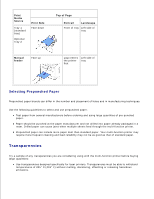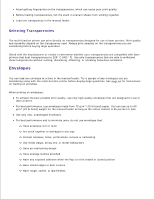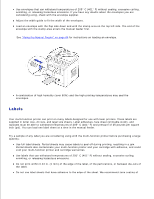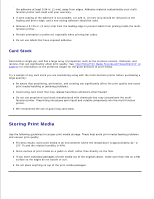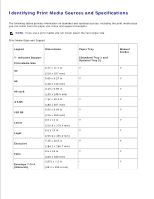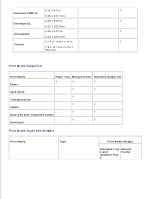Dell 1600n Multifunction Mono Laser Printer Dell Laser Multi-Function Printer - Page 43
Transparencies, Selecting Prepunched Paper
 |
View all Dell 1600n Multifunction Mono Laser Printer manuals
Add to My Manuals
Save this manual to your list of manuals |
Page 43 highlights
Print Media Source Tray 1 (standard tray) Optional Tray 2 Print Side Face down Top of Page Portrait Landscape Front of tray Left side of tray Manual feeder Face up Logo enters Left side of the printer tray first Selecting Prepunched Paper Prepunched paper brands can differ in the number and placement of holes and in manufacturing techniques. Use the following guidelines to select and use prepunched paper: Test paper from several manufacturers before ordering and using large quantities of pre-punched paper. Paper should be punched at the paper manufacturer and not drilled into paper already packaged in a ream. Drilled paper can cause jams when multiple sheets feed through the multi-function printer. Prepunched paper can include more paper dust than standard paper. Your multi-function printer may require more frequent cleaning and feed reliability may not be as good as that of standard paper. Transparencies Try a sample of any transparencies you are considering using with the multi-function printer before buying large quantities: Use transparencies designed specifically for laser printers. Transparencies must be able to withstand temperatures of 205° C (401° F) without melting, discoloring, offsetting or releasing hazardous emissions.