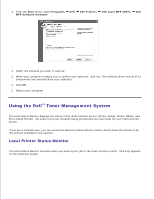Dell 1600n Multifunction Mono Laser Printer Dell Laser Multi-Function Printer - Page 29
Assigning an IP Address, Language, Personal Installation, Custom Installation, Finish
 |
View all Dell 1600n Multifunction Mono Laser Printer manuals
Add to My Manuals
Save this manual to your list of manuals |
Page 29 highlights
1. NOTE: If the multi-function printer is not connected to your computer when you install the CDROM, the No Printer Found screen appears. Follow the instructions to install the software. 2. Insert the Drivers and Utilities CD. 3. If necessary, select a language by pressing the Language button on the main screen. 4. Select Personal Installation. 5. Select Typical Installation to install the User's Guide, the printer drivers, scanner driver and PaperPort as the default settings. To install selected software including the printer Postscript driver, select Custom Installation. You can also change the destination folder. 6. When the installation has been completed, you may print a test page. Click Finish to complete the installation and close the wizard. You are now ready to print. Assigning an IP Address