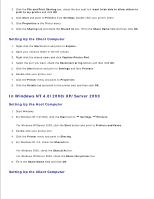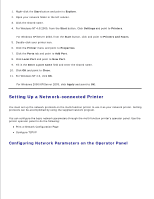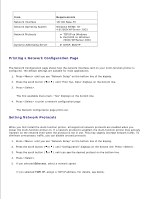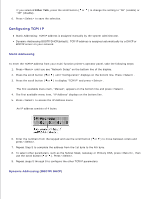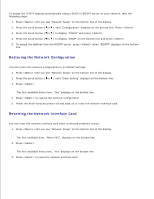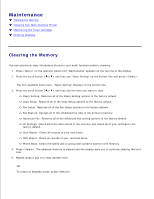Dell 1600n Multifunction Mono Laser Printer Dell Laser Multi-Function Printer - Page 125
In Windows NT 4.0/2000/XP/Server 2003, Setting Up the Client Computer
 |
View all Dell 1600n Multifunction Mono Laser Printer manuals
Add to My Manuals
Save this manual to your list of manuals |
Page 125 highlights
2. 3. Click the File and Print Sharing box, check the box next to I want to be able to allow others to print to my printer and click OK. 4. Click Start and point to Printers from Settings. Double-click your printer name. 5. Click Properties in the Printer menu. 6. Click the Sharing tab and check the Shared As box. Fill in the Share Name field and then click OK. Setting Up the Client Computer 1. Right-click the Start button and point to Explore. 2. Open your network folder in the left column. 3. Right-click the shared name and click Capture Printer Port. 4. Select the port you want, check the Reconnect at log on box and then click OK. 5. Click the Start button and point to Settings and then Printers. 6. Double-click your printer icon. 7. Click the Printer menu and point to Properties. 8. Click the Details tab and point to the printer port and then click OK. In Windows NT 4.0/2000/XP/Server 2003 Setting Up the Host Computer 1. Start Windows. 2. For Windows NT 4.0/2000, click the Start button Settings Printers. For Windows XP/Server 2003, click the Start button and point to Printers and Faxes. 3. Double-click your printer icon. 4. Click the Printer menu and point to Sharing. 5. For Windows NT 4.0, check the Shared box. For Windows 2000, check the Shared As box. For Windows XP/Server 2003, check the Share this printer box. 6. Fill in the Share Name field and click OK. Setting Up the Client Computer 1.