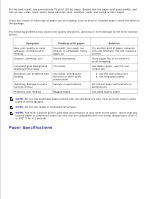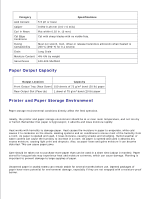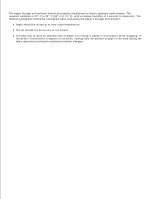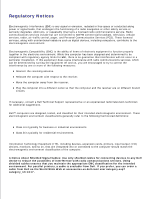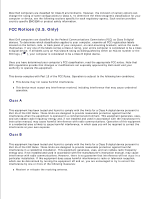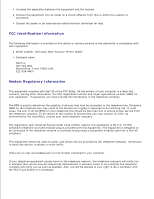Dell 1600n Multifunction Mono Laser Printer Dell Laser Multi-Function Printer - Page 172
Paper Specifications, Symptom, Problem with paper, Solution
 |
View all Dell 1600n Multifunction Mono Laser Printer manuals
Add to My Manuals
Save this manual to your list of manuals |
Page 172 highlights
For the best result, use conventional 75 g/m2 (20 lb) paper. Ensure that the paper is of good quality, and free of cuts, nicks, tears, spots, loose particles, dust, wrinkles, voids, and curled or bent edges. If you are unsure of what type of paper you are loading, such as bond or recycled paper, check the label on the package. The following problems may cause print quality deviations, jamming or even damage to the multi-function printer: Symptom Poor print quality or toner adhesion, problems with feeding Dropout, jamming, curl Problem with paper Too moist, too rough, too smooth or embossed; faulty paper lot Stored improperly Increased gray background shading/printer wear Excessive curl problems with feeding Jamming, damage to multifunction printer Problems with feeding Too heavy Too moist, wrong grain direction or short-grain construction Cutouts or perforations Ragged edges Solution Try another kind of paper, between 100-400 Sheffield, 4%-5% moisture content. Store paper flat in its moistureproof wrapping. Use lighter paper, use the rear output slot. Use the rear output slot. Use long-grain paper. Do not use paper with cutouts or perforations. Use good quality paper. NOTE: Do not use letterhead paper printed with low-temperature inks, such as those used in some types of thermography. NOTE: Do not use raised or embossed letterhead. NOTE: The multi-function printer uses heat and pressure to fuse toner to the paper. Insure that any colored paper or preprinted forms use inks that are compatible with this fusing temperature (200° C or 392° F for 0.1 second). Paper Specifications