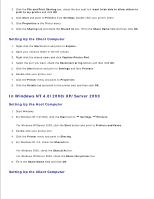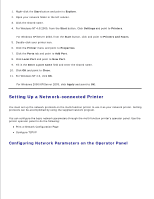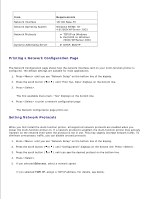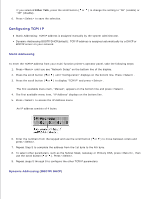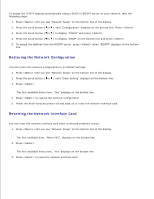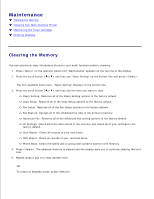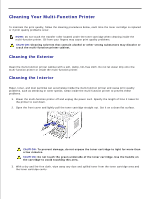Dell 1600n Multifunction Mono Laser Printer Dell Laser Multi-Function Printer - Page 126
Setting Up a Network-connected Printer, Configuring Network Parameters on the Operator Panel
 |
View all Dell 1600n Multifunction Mono Laser Printer manuals
Add to My Manuals
Save this manual to your list of manuals |
Page 126 highlights
1. Right-click the Start button and point to Explore. 2. Open your network folder in the left column. 3. Click the shared name. 4. For Windows NT 4.0/2000, from the Start button, Click Settings and point to Printers. For Windows XP/Server 2003, from the Start button, click and point to Printers and Faxes. 5. Double-click your printer icon. 6. Click the Printer menu and point to Properties. 7. Click the Ports tab and point to Add Port. 8. Click Local Port and point to New Port. 9. Fill in the Enter a port name field and enter the shared name. 10. Click OK and point to Close. 11. For Windows NT 4.0, click OK. For Windows 2000/XP/Server 2003, click Apply and point to OK. Setting Up a Network-connected Printer You must set up the network protocols on the multi-function printer to use it as your network printer. Setting protocols can be accomplished by using the supplied network program. You can configure the basic network parameters through the multi-function printer's operator panel. Use the printer operator panel to do the following: Print a Network Configuration Page Configure TCP/IP Configuring Network Parameters on the Operator Panel