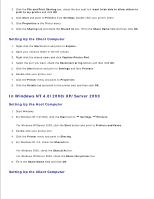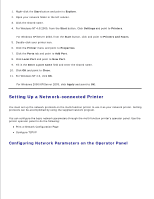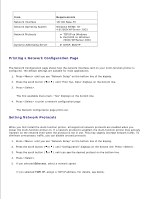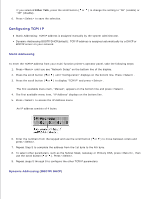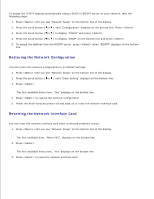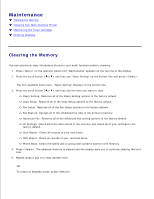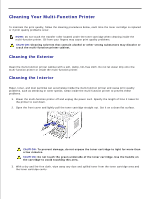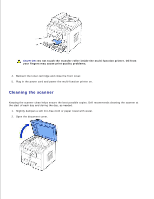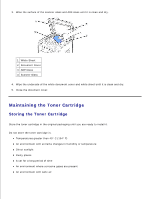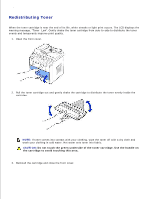Dell 1600n Multifunction Mono Laser Printer Dell Laser Multi-Function Printer - Page 129
Restoring the Network Configuration, Resetting the Network Interface Card, Press <Select>.
 |
View all Dell 1600n Multifunction Mono Laser Printer manuals
Add to My Manuals
Save this manual to your list of manuals |
Page 129 highlights
To assign the TCP/IP address automatically using a DHCP or BOOTP server on your network, take the following steps: 1. Press until you see "Network Setup" on the bottom line of the display. 2. Press the scroll button ( or ) until "Configuration" displays on the bottom line. Press . 3. Press the scroll button ( or ) to display "TCP/IP" and press . 4. Press the scroll button ( or ) to display "DHCP" on the bottom line and press . 5. To assign the address from the BOOTP server, press when "BOOTP" displays on the bottom line. Restoring the Network Configuration You can return the network configuration to its default settings. 1. Press until you see "Network Setup" on the bottom line of the display. 2. Press the scroll button ( or ) until "Clear Setting" displays on the bottom line. 3. Press . The first available menu item, "Yes" displays on the bottom line. 4. Press to restore the network configuration. 5. Power the multi-function printer off and back on or reset the network interface card. Resetting the Network Interface Card You can reset the network interface card when a network problems occurs. 1. Press until you see "Network Setup" on the bottom line of the display. The first available item, "Reset NIC", displays on the bottom line. 2. Press . The first available menu item, "Yes" displays on the bottom line. 3. Press to reset the network interface card.