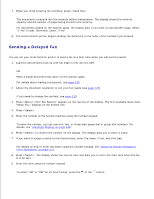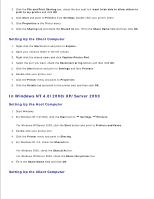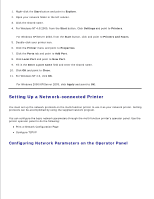Dell 1600n Multifunction Mono Laser Printer Dell Laser Multi-Function Printer - Page 121
Scheduled Job Information, Message Confirmation, Junk Fax Number List, Multi-communication Report
 |
View all Dell 1600n Multifunction Mono Laser Printer manuals
Add to My Manuals
Save this manual to your list of manuals |
Page 121 highlights
changing any settings. Scheduled Job Information This list shows the documents currently stored for Delayed faxes or Toll Save faxes. The list shows the starting time and type of operation. Message Confirmation This report shows the fax number, the number of pages, the elapsed time of the job, the communication mode, and the communication results. You can set up your multi-function printer to automatically print the message confirmation report after each fax job. See page 118. Junk Fax Number List This list shows up to 10 fax numbers specified as junk fax numbers by using the Junk Fax Setup menu; see page 141. When the Junk Fax Barrier feature is turned on, incoming faxes from those numbers will be blocked. This feature recognizes the last 6 digits of the fax number set as a remote fax machine's ID. Multi-communication Report This report is printed automatically after sending documents to more than one location. Power Failure Report This report is printed out automatically when power is restored after a power failure if there is any data loss due to the power failure. Printing a Report 1. Press until "Reports" appears on the top line of the display. The first available menu item, "Phone Book" displays on the bottom line. 2. Press the scroll button ( or ) to display the report or list you want to print on the bottom line. Phone Book: Phonebook list Sent Report: Sent fax report RCV Report: Received fax report