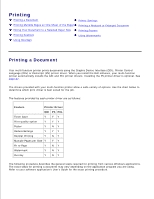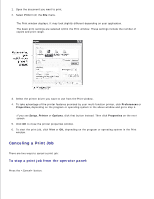Dell 1600n Multifunction Mono Laser Printer Dell Laser Multi-Function Printer - Page 62
Graphics Tab, Property, Description, Copies, Add Custom, Source, Manual Feed, Auto Select
 |
View all Dell 1600n Multifunction Mono Laser Printer manuals
Add to My Manuals
Save this manual to your list of manuals |
Page 62 highlights
Property Description Copies allows you to choose the number of copies to be printed. You can enter up to 999. Copies Size The Size option allows you to choose the size of paper loaded in the paper tray. If the required size is not listed in the Size box, click Add Custom. When the Custom Page Size Custom Pages Names... window appears, set the paper size and click Ok. The setting appears on the list so that you can select it. Make sure that Source is set to the corresponding paper tray. Source The Manual Feed source is used when printing to special materials. You need to load one sheet at a time into the manual feeder. See page 64. Type If the paper source is set to Auto Select, the multi-function printer automatically picks up print materials from the manual feeder first and then the paper tray. Make sure that Type is set to Printer Default. If you load a different type of print material, select the corresponding paper type. For more information about print materials, refer to "Paper Handling" on page 47. If you are using cotton paper, set the paper type to Thick for the best results. First Page If you are using recycled paper or color paper, select Color Paper. This setting allows the first page of a print job to be taken from a different paper source. Graphics Tab Use the following graphic options to adjust the print quality for your specific printing needs. See page 71 for more information about accessing printer properties. Click the Graphics tab to display the properties shown below.