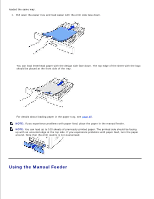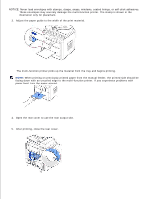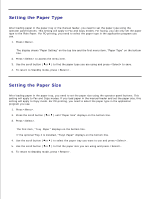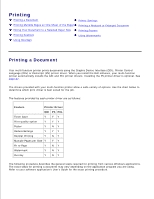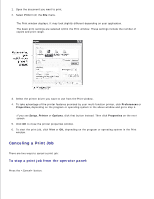Dell 1600n Multifunction Mono Laser Printer Dell Laser Multi-Function Printer - Page 58
Canceling a Print Job, To stop a print job from the operator panel
 |
View all Dell 1600n Multifunction Mono Laser Printer manuals
Add to My Manuals
Save this manual to your list of manuals |
Page 58 highlights
1. Open the document you want to print. 2. Select Print from the File menu. The Print window displays. It may look slightly different depending on your application. The basic print settings are selected within the Print window. These settings include the number of copies and print range. 3. Select the printer driver you want to use from the Print window. 4. To take advantage of the printer features provided by your multi-function printer, click Preferences or Properties, depending on the program or operating system in the above window and go to step 5. If you see Setup, Printer or Options, click that button instead. Then click Properties on the next screen. 5. Click OK to close the printer properties window. 6. To start the print job, click Print or OK, depending on the program or operating system in the Print window. Canceling a Print Job There are two ways to cancel a print job: To stop a print job from the operator panel: Press the button.