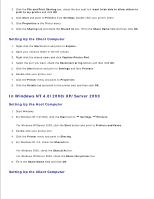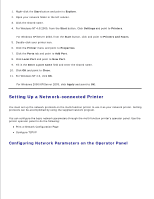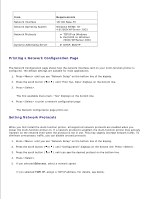Dell 1600n Multifunction Mono Laser Printer Dell Laser Multi-Function Printer - Page 122
Using Advanced Fax Settings, Changing Setting Options, Advanced Fax Setting Options
 |
View all Dell 1600n Multifunction Mono Laser Printer manuals
Add to My Manuals
Save this manual to your list of manuals |
Page 122 highlights
System Data: System data list Scheduled Jobs: Scheduled job information MSG Confirm: Message confirmation Junk Fax List: Junk fax number list 3. Press . The selected information prints out. Using Advanced Fax Settings Your multi-function printer has various user-selectable setting options for sending or receiving faxes. These options are preset at the factory, but you may need to change them. To find out how the options are currently set, print the System Data list. For details about printing the list, see "Printing Reports" on page 139. Changing Setting Options 1. Press until "Advanced Fax" appears on the top line of the display. The first available menu item, "Send Forward," displays on the bottom line. 2. Press the scroll button ( or ) until you see the desired menu item on the bottom line and press . 3. When the option you want appears on the display, choose the desired status by pressing the scroll button ( or ) or enter the desired value using the number keypad. 4. Press to save the selection. 5. You can exit from the setup mode at any time by pressing . Advanced Fax Setting Options Option Send Forward RCV Forward Description You can set the multi-function printer to always forward all of the outgoing faxes to the specified destination besides the fax numbers you entered. Select Off to turn this feature off. Select On to turn this feature on. You can set the number of the remote fax machine to which faxes are forwarded. You can set your multi-function printer to forward incoming faxes to another fax number during a specified time period. When a fax arrives at your multi-function printer, it is stored in the memory. Then, the multi-function printer dials the fax number that you have specified and sends the fax. Select Off to turn this feature off.