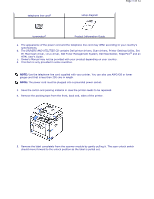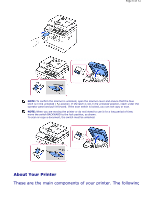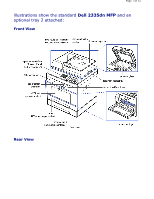Dell 2335dn User Guide - Page 10
Internal Fonts, Dell 2335dn MFP, Setting up the hardware - toner cartridge
 |
UPC - 884116001898
View all Dell 2335dn manuals
Add to My Manuals
Save this manual to your list of manuals |
Page 10 highlights
Page 10 of 52 Orange Blinking z A minor error has occurred and the machine is waiting the error to be cleared. Check the display message. When the problem is cleared, the machine resumes. z The toner cartridge is low. Order a new toner cartridge. You can temporarily improve print quality by redistributing the toner. z The toner cartridge is totally empty. Remove the old toner cartridge and install a new one. z A paper jam has occurred. z There is no paper in the tray. Load paper in the tray. z The machine has stopped due to a major error. Check the display message. Internal Fonts The Dell 2335dn MFP Laser printer supports the PCL and PS fonts. If you want to see the PCL and PS font list, follow these steps: Printing the PCL Font list 1. Press Scroll ( or ) to highlight Setup and then press Select ( ). 2. Press Scroll ( or ) to highlight Reports and then press Select ( ). 3. Press Scroll ( or ) to highlight PCL Font List and then press Select ( ). 4. PCL Font list pages print out. Printing the PS3 Font list 1. Press Scroll ( or ) to highlight Setup and then press Select ( ). 2. Press Scroll ( or ) to highlight Reports and then press Select ( ). 3. Press Scroll ( or ) to highlight PS Font List and then press Select ( ). 4. PS Font list pages print out. NOTE: You can add additional PCL fonts and PS fonts in Printer Settings Utility. See "Printer Settings Utility". Setting up the hardware This section shows the steps to set up the hardware which is explained in the Placemat. Make sure you read Placemat and