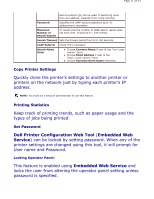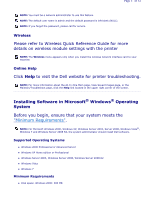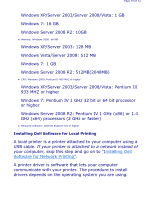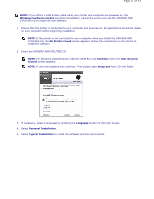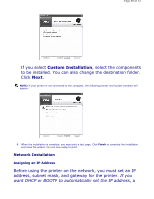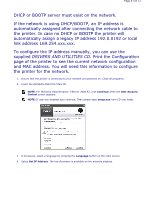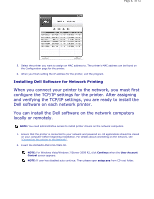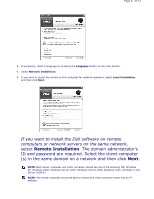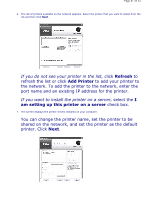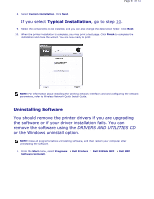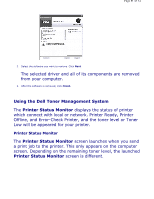Dell 2335dn User Guide - Page 41
Print the Configuration - user manual
 |
UPC - 884116001898
View all Dell 2335dn manuals
Add to My Manuals
Save this manual to your list of manuals |
Page 41 highlights
Page 41 of 52 DHCP or BOOTP server must exist on the network. If the network is using DHCP/BOOTP, an IP address is automatically assigned after connecting the network cable to the printer. In case no DHCP or BOOTP the printer will automatically assign a legacy IP address 192.0.0192 or local link address 169.254.xxx.xxx. To configure the IP address manually, you can use the supplied DRIVERS AND UTILITIES CD. Print the Configuration page of the printer to see the current network configuration and MAC address. You will need this information to configure the printer for the network. 1. Ensure that the printer is connected to your network and powered on. Close all programs. 2. Insert the DRIVERS AND UTILITIES CD. NOTE: For Windows Vista/Windows 7/Server 2008 R2, click Continue when the User Account Control screen appears. NOTE: If user has disabled auto continue. Then please open setup.exe from CD root folder. 3. If necessary, select a language by pressing the Language button on the main screen. 4. Select Set IP Address. The list of printers is available on the network displays.