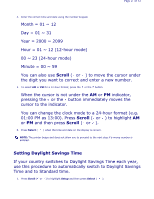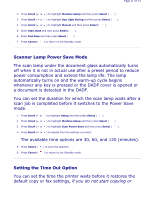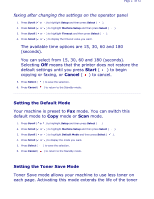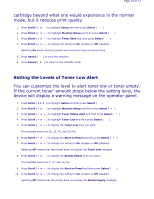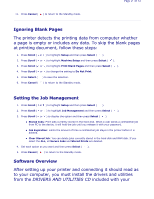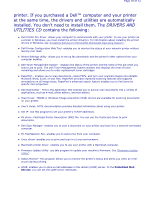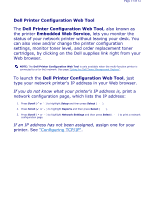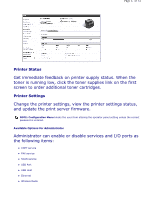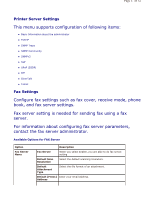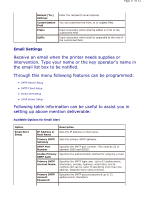Dell 2335dn User Guide - Page 29
Ignoring Blank s, Setting the Job Management, Software Overview
 |
UPC - 884116001898
View all Dell 2335dn manuals
Add to My Manuals
Save this manual to your list of manuals |
Page 29 highlights
11. Press Cancel ( ) to return to the Standby mode. Page 29 of 52 Ignoring Blank Pages The printer detects the printing data from computer whether a page is empty or includes any data. To skip the blank pages at printing document, follow these steps: 1. Press Scroll ( or ) to highlight Setup and then press Select ( ). 2. Press Scroll ( or ) to highlight Machine Setup and then press Select ( ). 3. Press Scroll ( or ) to highlight Print Blank Pages and then press Select ( ). 4. Press Scroll ( or ) to change the setting to Do Not Print. 5. Press Select ( ) to save the selection. 6. Press Cancel ( ) to return to the Standby mode. Setting the Job Management 1. Press Scroll ( or ) to highlight Setup and then press Select ( ). 2. Press Scroll ( or ) to highlight Job Management and then press Select ( ). 3. Press Scroll ( or ) to display the option and then press Select ( ). z Stored Jobs: Print jobs currently stored in the hard disk. When a user sends a confidential job from PC to the device, it will hold the job until you release it with your password. z Job Expiration: Limits the amount of time a confidential job stays in the printer before it is deleted. z Clear Stored Job: You can delete jobs currently stored in the hard disk and RAM disk. If you select the ALL, all Secure Jobs and Stored Prints are deleted. 4. Set each option as you want and then press Select ( ). 5. Press Cancel ( ) to return to the Standby mode. Software Overview After setting up your printer and connecting it should read as to your computer, you must install the drivers and utilities from the DRIVERS AND UTILITIES CD included with your