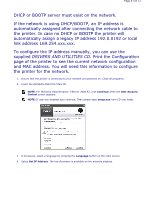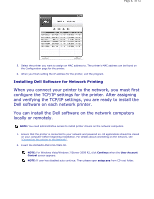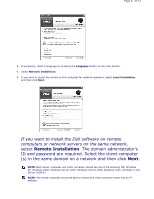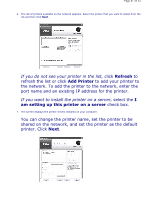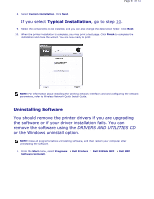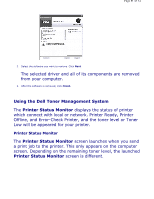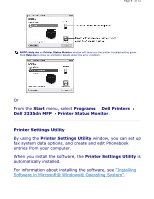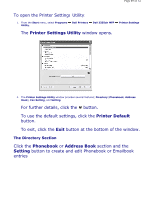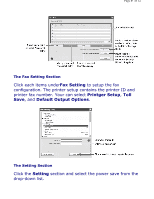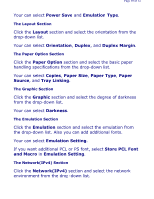Dell 2335dn User Guide - Page 46
Using the Dell Toner Management System, Printer Status Monitor - offline
 |
UPC - 884116001898
View all Dell 2335dn manuals
Add to My Manuals
Save this manual to your list of manuals |
Page 46 highlights
Page 46 of 52 2. Select the software you want to remove. Click Next. The selected driver and all of its components are removed from your computer. 3. After the software is removed, click Finish. Using the Dell Toner Management System The Printer Status Monitor displays the status of printer which connect with local or network. Printer Ready, Printer Offline, and Error-Check Printer, and the toner level or Toner Low will be appeared for your printer. Printer Status Monitor The Printer Status Monitor screen launches when you send a print job to the printer. This only appears on the computer screen. Depending on the remaining toner level, the launched Printer Status Monitor screen is different.

2.
Select the software you want to remove. Click
Next
.
The selected driver and all of its components are removed
from your computer.
3.
After the software is removed, click
Finish
.
Using the Dell Toner Management System
The
Printer Status Monitor
displays the status of printer
which connect with local or network. Printer Ready, Printer
Offline, and Error-Check Printer, and the toner level or Toner
Low will be appeared for your printer.
Printer Status Monitor
The
Printer Status Monitor
screen launches when you send
a print job to the printer. This only appears on the computer
screen. Depending on the remaining toner level, the launched
Printer Status Monitor
screen is different.
Page 46 of 52