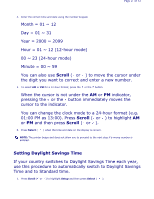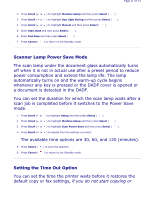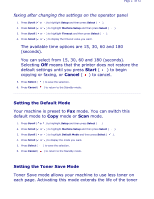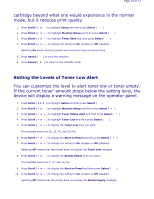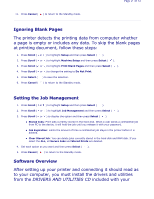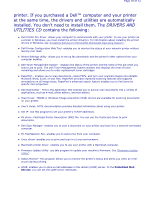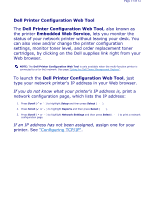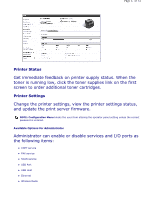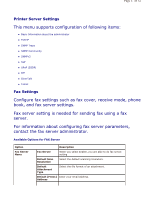Dell 2335dn User Guide - Page 28
Setting the Levels of Toner Low Alert
 |
UPC - 884116001898
View all Dell 2335dn manuals
Add to My Manuals
Save this manual to your list of manuals |
Page 28 highlights
Page 28 of 52 cartridge beyond what one would experience in the normal mode, but it reduces print quality. 1. Press Scroll ( or ) to highlight Setup and then press Select ( ). 2. Press Scroll ( or ) to highlight Machine Setup and then press Select ( ). 3. Press Scroll ( or ) to highlight Toner Save and then press Select ( ). 4. Press Scroll ( or ) to change the setting to On (enable) or Off (disable). Selecting On means that the printer uses less toner than normal printing. 5. Press Select ( 6. Press Cancel ( ) to save the selection. ) to return to the Standby mode. Setting the Levels of Toner Low Alert You can customize the level to alert toner low or toner empty. If the current toner' amount drops below the setting level, the device will display a warning message on the operator panel. 1. Press Scroll ( or ) to highlight Setup and then press Select ( ). 2. Press Scroll ( or ) to highlight Machine Setup and then press Select ( ). 3. Press Scroll ( or ) to highlight Toner Status Alert and then press Select ( ). 4. Press Scroll ( or ) to highlight Toner Low and then press Select ( ). 5. Press Scroll ( or ) to display the Toner Low level you want. The available levels are 20, 30, 40, and 50 (%). 6. Press Scroll ( or ) to display the Alert on Panel and then press Select ( ). 7. Press Scroll ( or ) to change the setting to On (enable) or Off (disable). Selecting Off means that the printer does not display the Toner Low message. 8. Press Scroll ( or ) to display the Almost Empty level you want. The available levels are 5, 10, and 15 (%). 9. Press Scroll ( or ) to display the Alert on Panel and then press Select ( ). 10. Press Scroll ( or ) to change the setting to On (enable) or Off (disable). Selecting Off means that the printer does not display the Almost Empty message.