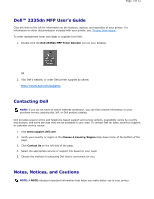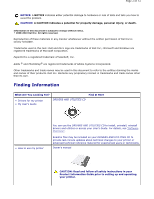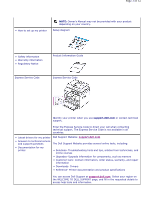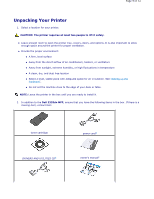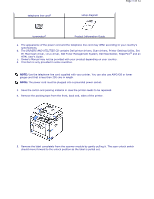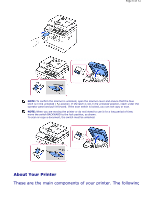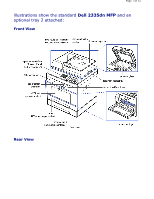Dell 2335dn User Guide - Page 6
About Your Printer - scanner
 |
UPC - 884116001898
View all Dell 2335dn manuals
Add to My Manuals
Save this manual to your list of manuals |
Page 6 highlights
Page 6 of 52 NOTE: To confirm the scanner is unlocked, open the scanner cover and ensure that the blue latch is in the unlocked ( ) position. If the latch is not in the unlocked position, reach under the operator panel and pull it forward. If the scan switch is locked, you can not copy or scan. NOTE: When you are moving the printer or do not intend to use it for a long period of time, move the switch BACKWARD to the lock position, as shown. To scan or copy a document, the switch must be unlocked. About Your Printer These are the main components of your printer. The following

About Your Printer
These are the main components of your printer. The following
NOTE:
To confirm the scanner is unlocked, open the scanner cover and ensure that the blue
latch is in the unlocked (
) position.
If the latch is not in the unlocked position,
reach under the
operator panel and pull it forward. If the scan switch is locked, you can not copy or scan.
NOTE:
When you are moving the printer or do not intend to use it for a long period of time,
move the switch BACKWARD to the lock position, as shown.
To scan or copy a document, the switch must be unlocked.
Page 6 of 52