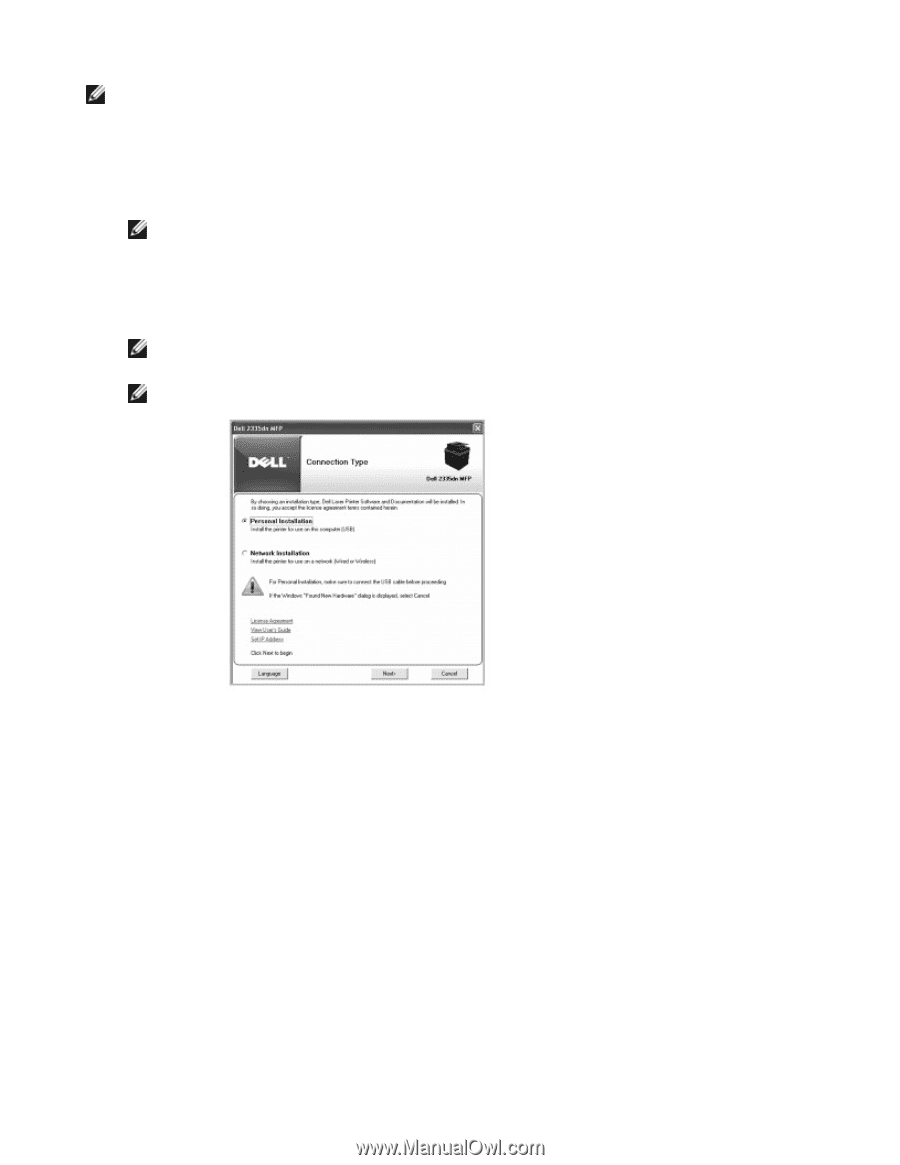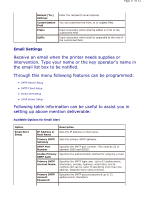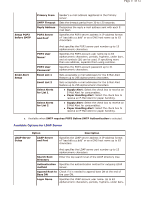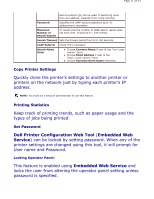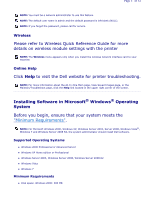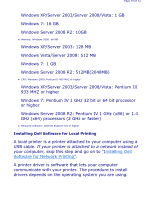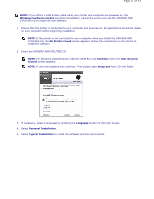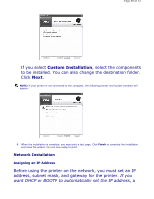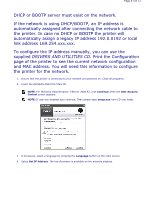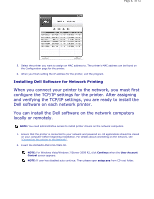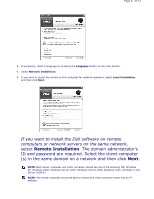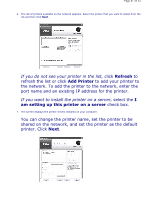Dell 2335dn User Guide - Page 39
of 52 - driver windows 7
 |
UPC - 884116001898
View all Dell 2335dn manuals
Add to My Manuals
Save this manual to your list of manuals |
Page 39 highlights
Page 39 of 52 NOTE: If you attach a USB printer cable while your printer and computer are powered on, the Windows hardware wizard launches immediately. Cancel the screen and use the DRIVERS AND UTILITIES CD to install the Dell software. 1. Ensure that the printer is connected to your computer and powered on. All applications should be closed on your computer before beginning installation. NOTE: If the printer is not connected to your computer when you install the DRIVERS AND UTILITIES CD, the No Printer Found screen appears. Follow the instructions on the screen to install the software. 2. Insert the DRIVERS AND UTILITIES CD. NOTE: For Windows Vista/Windows 7/Server 2008 R2, click Continue when the User Account Control screen appears. NOTE: If user has disabled auto continue. Then please open setup.exe from CD root folder. 3. If necessary, select a language by pressing the Language button on the main screen. 4. Select Personal Installation. 5. Select Typical Installation to install the software and the User's Guide.