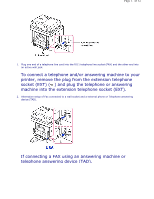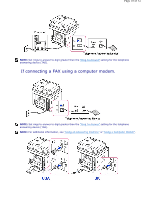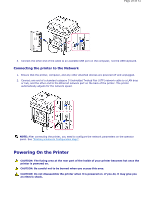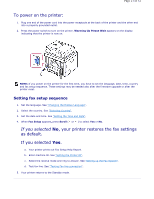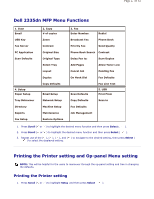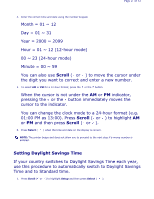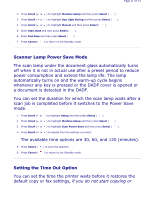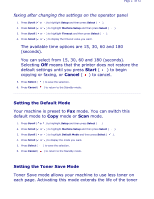Dell 2335dn User Guide - Page 22
Dell 2335dn MFP Menu Functions, Printing the Printer setting and Op-panel Menu setting - network scan
 |
UPC - 884116001898
View all Dell 2335dn manuals
Add to My Manuals
Save this manual to your list of manuals |
Page 22 highlights
Page 22 of 52 Dell 2335dn MFP Menu Functions 1. Scan Email USB Key Fax Server PC Application Scan Defaults 4. Setup Paper Setup Tray Behaviour Directory Reports Fax Setup 2. Copy # of copies Zoom Contrast Original Size Original Type Select Tray Layout Duplex Copy Defaults Email Setup Network Setup Machine Setup Maintenance Restore Options 3. Fax Enter Number: Redial Broadcast Fax Phone Book Priority Fax Send Quality Phone Book Search Contrast Delay Fax to: Scan Duplex Add Pages Allow Toner Low Cancel Job Pending Fax On Hook Dial Fax Defaults Scan Defaults Fax Line Test 5. USB Print From Copy Defaults Scan to Fax Defaults Job Management 1. Press Scroll ( or ) to highlight the desired menu function and then press Select ( ). 2. Press Scroll ( or ) to highlight the desired menu function and then press Select ( ). 3. Repeat use of the and ( ) to navigate to the desired setting, then press Select ( ) to select the displayed setting. Printing the Printer setting and Op-panel Menu setting NOTE: This will be helpful for the users to maneuver through the op-panel setting and tree in changing the defaults. Printing the Printer setting 1. Press Scroll ( or ) to highlight Setup and then press Select ( ).