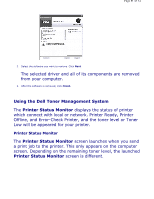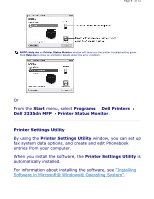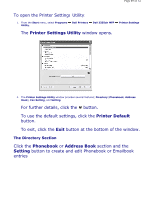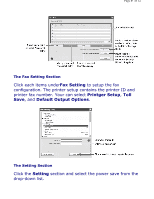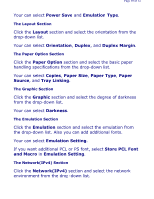Dell 2335dn User Guide - Page 51
Con Network, Print Network, Configuration Firmware Update Utility, Firmware Update, - download
 |
UPC - 884116001898
View all Dell 2335dn manuals
Add to My Manuals
Save this manual to your list of manuals |
Page 51 highlights
Page 51 of 52 Your can select Configure Network and Print Network Configuration Page. Firmware Update Utility You can machine firmware update using Firmware Update Utility. 1. From the Start menu, select Programs Update Utility. Dell Printers Dell 2335dn MFP 2. Download the latest firmware. Click http://support.dell.com. Firmware 3. If your printer is connected with an USB cable, click USB Connected Printer. Or if your printer is connected with a network cable, click Network Connected Printer. 4. Click Browse and select downloaded firmware file.

Your can select
Configure Network
and
Print Network
Configuration Page
.
Firmware Update Utility
You can machine firmware update using
Firmware Update
Utility
.
1.
From the
Start
menu, select
Programs
Dell Printers
Dell 2335dn MFP
Firmware
Update Utility
.
2.
Download the latest firmware. Click
.
3.
If your printer is connected with an USB cable, click
USB Connected Printer
.
Or if your printer is connected with a network cable, click
Network Connected Printer
.
4.
Click
Browse
and select downloaded firmware file.
Page 51 of 52