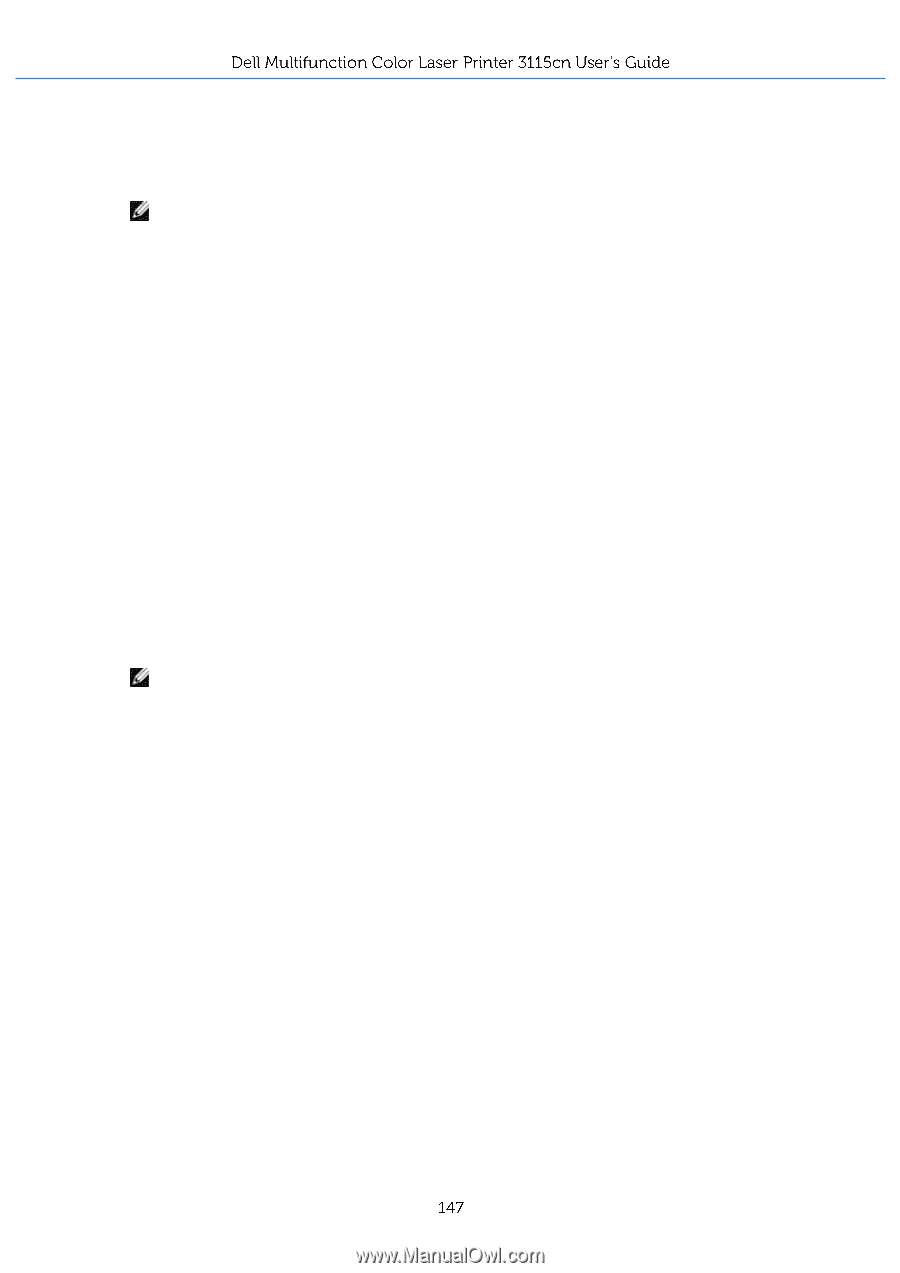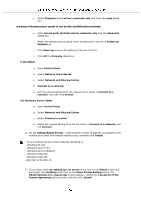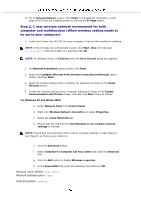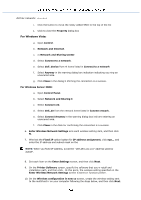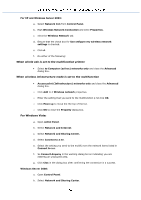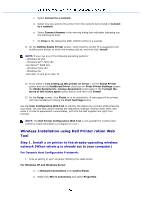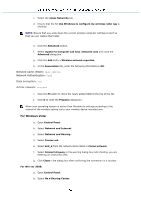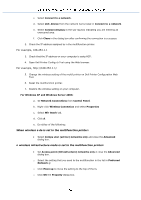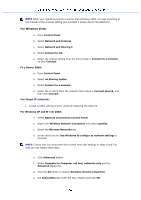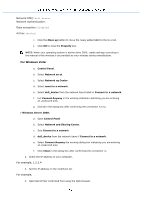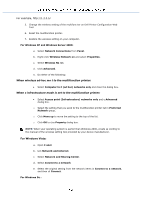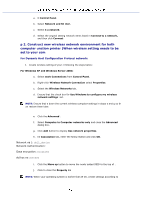Dell 3115 Color Laser User Guide - Page 148
Network name SSID, Network Authentication, Data encryption, Ad hoc network, dell_device, checked
 |
View all Dell 3115 Color Laser manuals
Add to My Manuals
Save this manual to your list of manuals |
Page 148 highlights
c. Select the reless Networks tab. d. Ensure that the for Use Windows to configure my wireless netw ngs is checked. NOTE: Ensure that you write down the current wireless computer settings d and f so that you can restore them later. e. Click the Advanced button. f. Select mputer to Computer (ad hoc) networks only and close the Advanced dialog box. g. Click the Add butto y Wireless network roperties. h. In the Association tab, enter the following information k OK. Network name (SSID): dell_device Network Authentication: Open Data encryption: led Ad hoc network: checked i. Click the M button to move the newly added SSID to the top of the list. j. Click O to close the Property dialog box. When your operating system is earlier than Windows te settings according to the manual of the wireless setting tool p your wireless device manufacturer. For Windows Vista: a. Open Control Panel. b. Select Network and Internet. c. Select Network and Sharing . d. Select Connec ork. e. Select dell_d from the network items listed in Conne network. f. Select Connect Anyway in the warning dialog box indic dicating you are entering an unsecured area. g. Click Close n the dialog box after confirming the connection is a success. For Win ver 2008: a. Open Control Panel. b. Select Ne d Sharing Center.