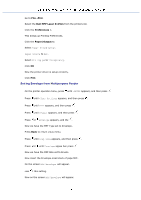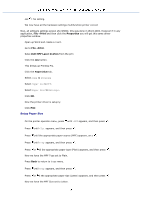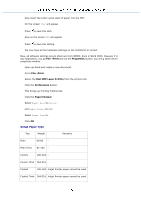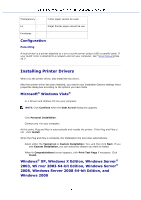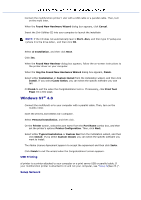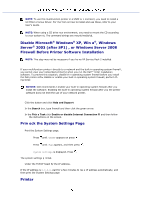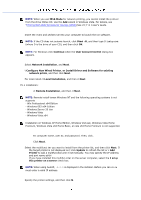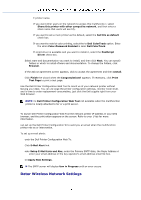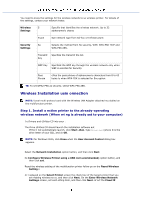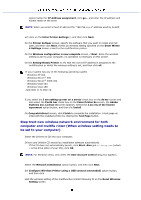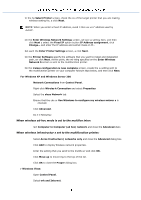Dell 3115 Color Laser User Guide - Page 388
Prin eck the System Settings after SP1, or Windows Server 2008
 |
View all Dell 3115 Color Laser manuals
Add to My Manuals
Save this manual to your list of manuals |
Page 388 highlights
NOTE: To use this multifunction printer in a UNIX or L ironment, you need to install a UX Filter or Linux Driver. For mor tion on how to install and use these, refer to your User's Guide. NOTE: When using a CD drive nux environment, you need to mount the CD according to your system et. The command strings are mount/media/cd. Disable Microsoft® Windows® XP, Win a®, Windows Server® 2003 (after SP1) , or Windows Server 2008 Firewall Before Printer Software Installation NOTE: This step may not be necessary if you ha ws XP Service Pack 2 installed. If your multifunction printer i directly to a network and the built-in operating system firewall , you cannot view your networked printer(s) when you run the Dell™ rinter installation software. To prevent this situation, disable th n operating system firewall before you install the Dell printer softw disable or enable your built-in operating system firewall, perform th ing steps: NOTICE: Dell recommends t enable your built-in operating system firewall after you install the software. Enabling the built-in operating system firewall after you the printer software does not limit the use of your network printer. Click the button and click Help and Support In the Search box, type firewall and then click the green arrow. In the Pick a Task click Enable or disable Internet Connection Fi and then follow the instructions on the screen. Prin eck the System Settings Page Print the System Settings page. Press until >SETUP appears en press Press until >Rep appears, and then press . System Settings is displayed. Press . The system settings p rinted. Under the TCP/IP headi ify the IP address. If the IP address is 0.0.0.0, wait for a few minutes to res e IP address automatically, and then print the System Settings page Printer