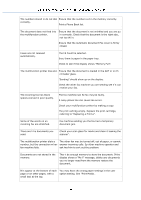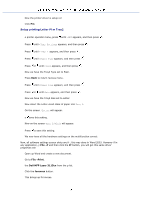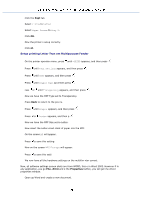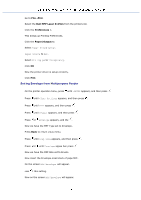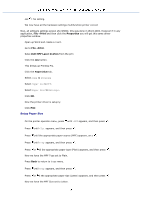Dell 3115 Color Laser User Guide - Page 379
Setup printing Letter Plain from, perties, Print, Dell MFP Laser 3115cn, Preferences, Paper/Output
 |
View all Dell 3115 Color Laser manuals
Add to My Manuals
Save this manual to your list of manuals |
Page 379 highlights
Now we have the MPF Type set to Plain. Press Back to return to vious menu. Press until >Pap Size appears, and then press . Press or until Lette appears, and then press . w we have the MPF Size set to Letter. Now insert the Letter-sized stack of paper into the MPF. On the screen MPF/Letter will appear. Press to save this setting. Now on the s MPF/Plain will appear. Press to save this setting. We now have all the hardware settings on the multifuncti er correct Now, all software settings screen shots WORD, this was done in Word 2003. However if in any applic go FilePint and then click the perties button, you will get this same driver prope ndow. Open up Word and create a new document. Go to FilePrint. Select the Dell MFP Laser 3115cn m the printers list. e Preferences button. This brings up Printing Preferences. Click the Paper/Output Select e to Letter Select Pap ce to MPF. Select MPF Pap to Plain Click OK Now the printer driver is setup correctly. Click Pint. Setup printing Letter Plain from On the operator menu, press until >SETUP appears, and then press .