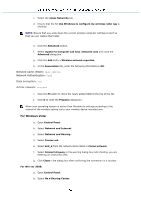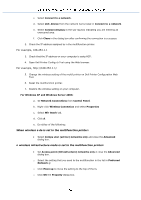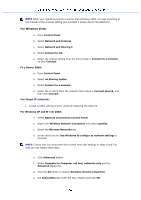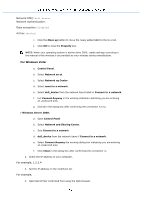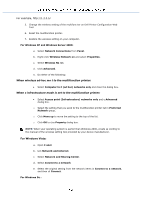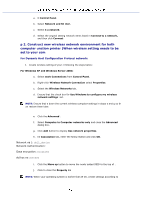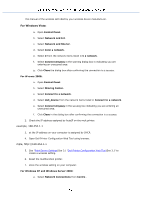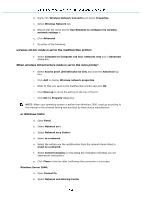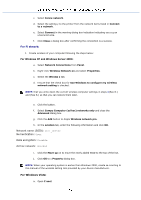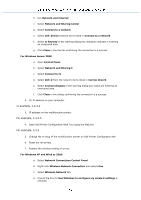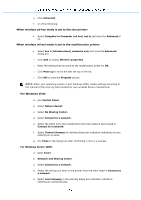Dell 3115 Color Laser User Guide - Page 153
p 2. Construct new wireless network environment for both
 |
View all Dell 3115 Color Laser manuals
Add to My Manuals
Save this manual to your list of manuals |
Page 153 highlights
a. O Control Panel. b. Select Network and Sh nter. c. Select C a network. d. Select the original setting network items listed in Connect to a network, and then click Connect. p 2. Construct new wireless network environment for both computer unction printer (When wireless setting needs to be set to your com For Dynamic Host Configuration Protocol network: 1. Create wireless setting of your c following the steps below: For Windows XP and Windows Server 2003: a. Select work Connections from Control Panel. b. Right-click Wireless Network Connection select Properties. c. Select the Wireless Networks tab. d. Ensure that the check box for Use Windows to configure my wireless network settings i ed. NOTE: Ensure that e down the current wireless computer settings in steps e and g so th an restore them later. e. Click the Advanced . f. Select Computer to Computer networks only and close the Advanced dialog box. g. Click Add button to display less network properties. h. he Association tab, enter the follow mation and click OK. Network na ): dell_device Network Authentication: Data encryption: Disabled Ad hoc ne checked i. Click the Move up button to move the newly added SSID to the top of . j. Click to close the Property dia NOTE: When your operating system is earlier than W 00, create settings according to