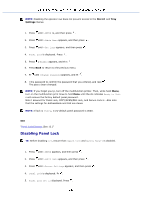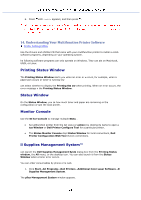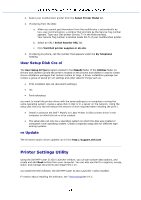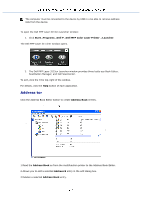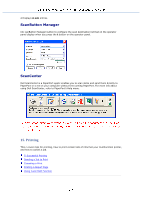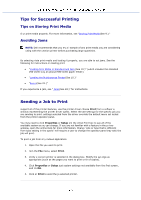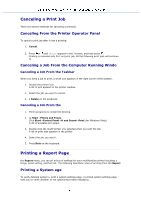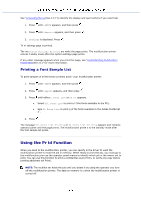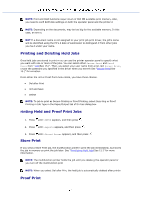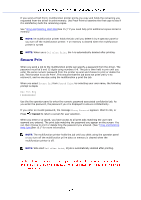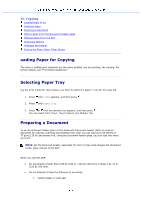Dell 3115 Color Laser User Guide - Page 253
Tips for Successful Printing, Sending a Job to Print, Tips on Storing Print Media, Avoiding Jams
 |
View all Dell 3115 Color Laser manuals
Add to My Manuals
Save this manual to your list of manuals |
Page 253 highlights
Tips for Successful Printing Tips on Storing Print Media S ur print media properly. For more information, see "Storing Print Media(See 9.)." Avoiding Jams NOTE: Dell recommends that you try a l sample of any print media you are considering using with the unction printer before purchasing large quantities. By selecting riate print media and loading it properly, you are able to ost jams. See the following for instructions on loading print "Loading Print Media in Standard and Opti (See 10.)" (which includes the standard 250-sheet tray an ptional 550-sheet paper feeder) "Loading the Multipurpose Feeder(See 10.)" "Avoi s(See 22.)" If you experience a jam, see " Jams(See 22.)" for instructions. Sending a Job to Print support all of the printer features, use the printer driver choose Print from a softwar a window representing the printer driver opens. Select the ate settings for the specific job you are sending to print. settings selected from the driver override the default menu set lected from the printer operator panel. You may need to click Properties or Setup om the initial Print box to see all of the available system se ou can change. If you are not familiar with a feature in the p river window, open the online Help for more information. Chang r size or type that is different from type setting in the opera l will require a user to change the operator panel tray setti the job will print. To print a job from a ty indows application: 1. Open the file you want to print. 2. rom the File menu, select Print. 3. Verify e correct printer is selected in the dialog box. Modify the sys ings as appropriate (such as the pages you want to print or th of copies). 4. Click Properties or Setup just system settings not available from the first screen, and t k OK. 5. Click or Print to send the jo selected printer.