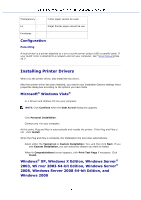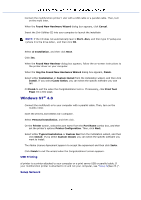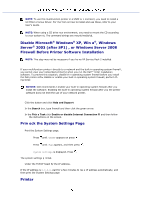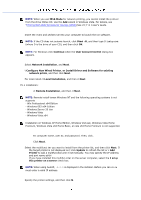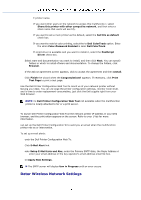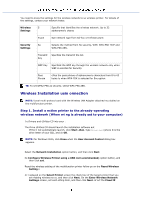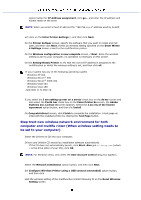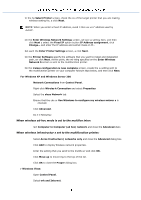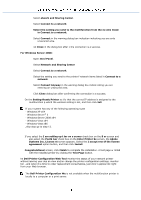Dell 3115 Color Laser User Guide - Page 391
Wireless Installation usin onnection, Step 1. Install a nction printer to the already-operating
 |
View all Dell 3115 Color Laser manuals
Add to My Manuals
Save this manual to your list of manuals |
Page 391 highlights
You need to know the settings for the wireless network to se wireless printer. For details of the settings, contact your network trator. Wireless S Settings Specifie that identifies the wireless network. Up to 32 alphanumeric charac N ype Spe network type from Ad-hoc or Infrastructure. Security Se Settings Selects the method from No security, WEP, WPA-PSK TKIP and WPA-PSK AES. Transmit Key Specifies the transmit the list. WEP Key Specified the WEP key through the wireless network only when WEP is selected for Security Pass Phrase cifies the pass phrase of alphanumeric characters from 8 to 63 bytes ly when WPA-PSK is selected for Encryption. TE: To set WPA2-PSK as security, select WPA-PSK AES. Wireless Installation usin onnection NOTE: tional multi-protocol card with the Wireless LAN Adapter attached mu stalled on the multifunction printer. Step 1. Install a nction printer to the already-operating wireless network (When wi ng is already set to your computer) I e Drivers and Utilities CD into your . The Drive Utilities CD should launch the installation software aut If the C not automatically launch, click StartRun, type Setup.exe (where D is the drive letter of your CD), and ck OK. NOTE: For Windows Vista, click tinue when the User Account Control dialog box appears. Select the Network Installation option button, and then click Next. he Configure Wireless Printer using a USB conn ecommended) option button, and then click ext. Reset the wireless setting of the multifunction printer follow ps on the Reset Wireless Setting s In t isplayed on the Select Printer screen the check box of the target printer that you are making wireless se or, and then click Next. On the Enter Wireless Network Settings screen, set each etting item, and then click Next. W ect the Fixed IP