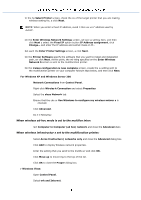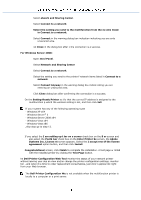Dell 3115 Color Laser User Guide - Page 398
Step 2. Construct new wireless network e or both computer
 |
View all Dell 3115 Color Laser manuals
Add to My Manuals
Save this manual to your list of manuals |
Page 398 highlights
NOTE: If your system has an following operating systems: - Windows XP x64 - Windows Server® 2003 x64 - Wind ® 2008 x64 - Windows Vista x64 - Windows Vista x86 ,skip step 12 and go to step 13. If you select the I am setting up this printer on a server check the Select Printer screen and also PostScript Driver check box on the Enter Printer Settings screen, the Adobe Systems Inc. License Agreement screen appears. the I accept the terms of the license agreemen option button, and then click Install On the Congras! screen, click Finish to co he installation. A test page will be printed with the installed prin licking the Print Test Page button. Step 2. Construct new wireless network e or both computer and multifunction printer (When wireless setting e set to your computer) Insert Drivers and Utilities CD into your comp launch the installation software. NOTE: If does not automatically launch, click StartRun, and then type D:\setup.exe (where is the drive letter of your CD), and then click OK. For Windows Vista, click Continue when the User Account Control dial ppears. Select the N nstallation option button, and then click xt. Select the Configure Wireless Printer using a wireless connection (A option button, and then click Nex. the wireless setting of the multifunction printer following the step Reset Wireless Setting screen. Create the wire ting of your computer following the steps shown on the Enable Communication with Printer screen, and then cl Next. The steps are as follows: For Windows XP and Windows Server 2003: Select Network Connections from Co . Right-click Wireless Network Conne and select Properties. Select the Wireless Netw tab. Ensure that the check box for Use Windows to configure my wireless network settings is checked. NOTE: Ens you write down the current wireless computer settings in step d(See 23.)