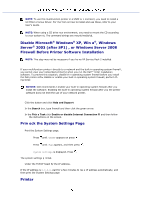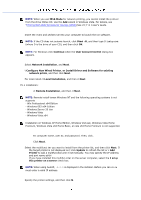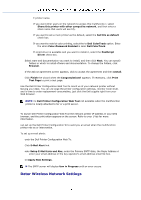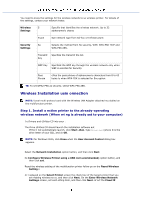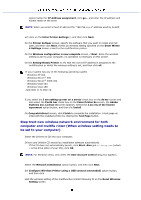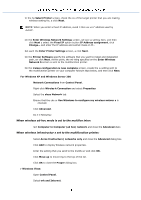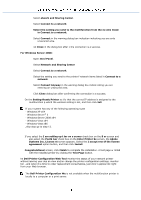Dell 3115 Color Laser User Guide - Page 393
When wireless ad-hoc mode is set to the multifun inter
 |
View all Dell 3115 Color Laser manuals
Add to My Manuals
Save this manual to your list of manuals |
Page 393 highlights
In the he Select Printer screen, check the ox of the target printer that you are making wireless setting for, a click Next. NOTE: When you enter a fixed IP address, avoid t 254.xxx.xxx" address used by AutoIP. On the Enter Wireless Network Settings screen, set eac ss setting item, and then click Next u select the Fixed IP option button IP Address assignment, click Change... and enter the IP address and subnet mask on th . Set each the Enter Printer Settings screen, a click Next. On the Printer Software specify the software that you want to install and installation path, en click Next. At this point, the wir tting specified on the Enter Wireless Network S screen is sent to the multifunction printer. On the ireless configuration is now complete screen, create the w setting sent to the multifunction printer on your computer followin teps below, and then click Next. For Windows XP and Windows Server 200 Network Connections from Control Panel. Right-click Wireles k Connection and select Properties Select the eless Network tab. Ensure that the che or Use Windows to configure my wireless networ s is checked. Click Advanced. Do e e following: When wireless ad-hoc mode is set to the multifun inter: lect Computer to Computer (ad hoc) network and close the Advanced dialo When wireless infrastructur s set to the multifunction printer: Select Acces frastructure) networks only and close the Advanced dialog box. Click Add to display Wireless network properties. Enter the setting that you send to the multifu er and click OK. Click Move up to move ting to the top of the list. Click OK to close the Proper dialog box. r Windows Vista: Open Control Panel. Select ork and Internet.