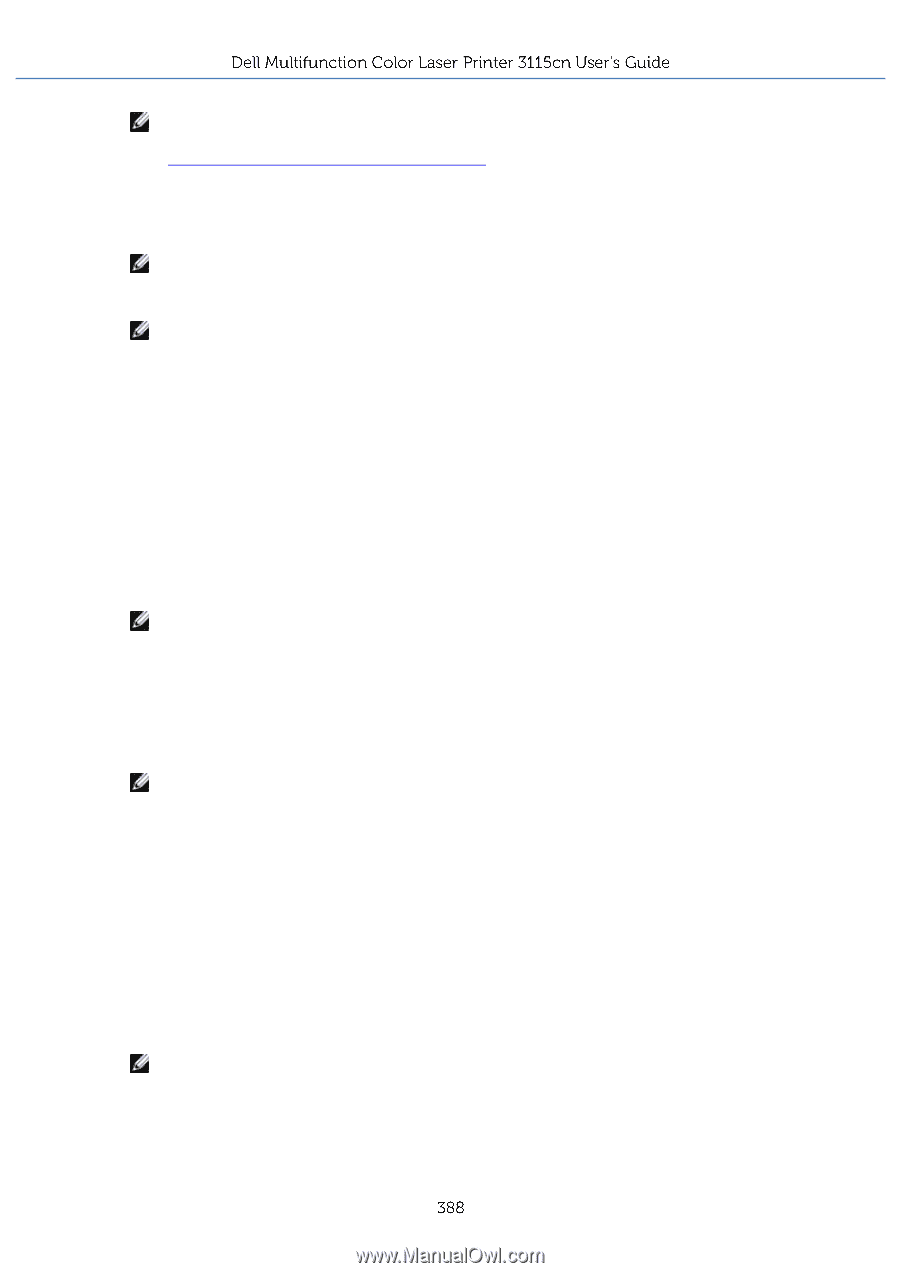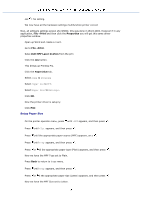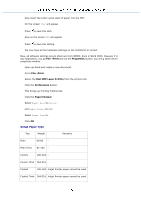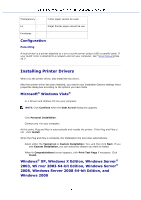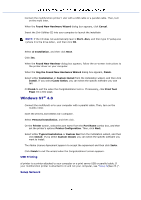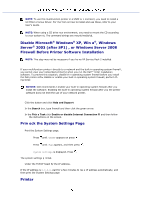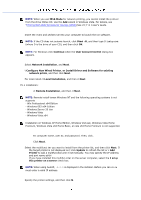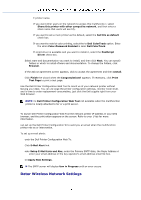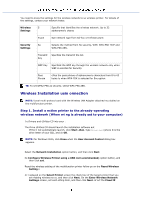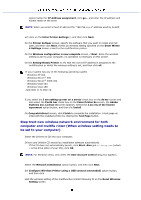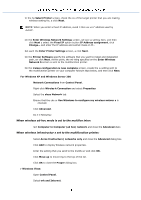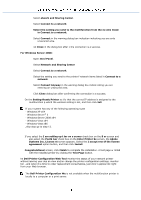Dell 3115 Color Laser User Guide - Page 389
Installation on Windows XP Home Edition, Windows Vist asic, Win Professional x64 Edition
 |
View all Dell 3115 Color Laser manuals
Add to My Manuals
Save this manual to your list of manuals |
Page 389 highlights
NOTE: When you use IPv6 Mode for network printing, you cannot install the p driver from the Drive tilities CD. Use the Add wizard in Windows Vista. For details, see "Printing With Web Services for Devices (WSD)(See 24.)" in t User's Guide. Insert the rivers and Utilities CD into your computer to launch the ion software. NOTE: If the CD does not automa launch, click StartR, and then type D:\setup.exe (where D is the drive of your CD), and then click OK. NOTE: For Windows click Continue when the User Account Control dialog box appears. Select Network Installation, and Next. t Configure New Wired Printer, or Install Driver and Software for existing network printe, and then click Next. For local install ct Local Installation, and then cl Next. Fo e installation: ct Remote Installation, and then cl Next. NOTE: Remote install tween Windows NT and the following operating systems is not supporte - Win Professional x64 Edition - Windows 003 x64 Edition - Windows Server 20 tion - Windows Vista - Windows Vista x64 Installation on Windows XP Home Edition, Windows Vist asic, Windows Vista Home Premium, Windows Vista x64 Home Basic, an ista x64 Home Premium is not supported. En computer name, user ID, and password. Then, click . Click Next. Select the multifunct ter you want to install from the printer list, and then click Next. If the target printer is not displayed on t click Update to refresh the list or c Add Printer to add a multifunction prin e list manually. You may specify the IP address and port name at thi If you have installed this multifun inter on the server computer, select the I am p this printer on a server check box. NOTE: When using AutoIP, .0.0.0 is displayed in the installer. Before you can co ou must enter a valid IP address. Specify the printer settings, and then click N.