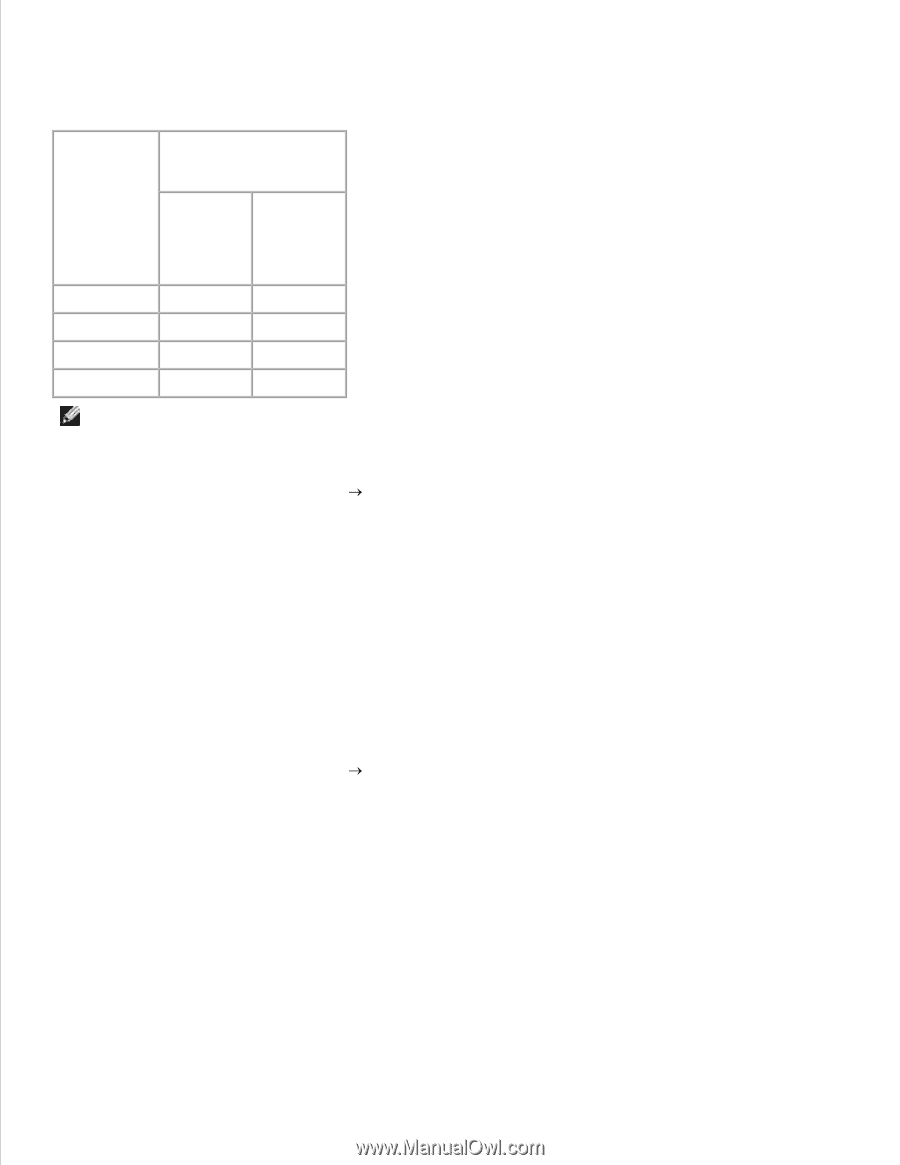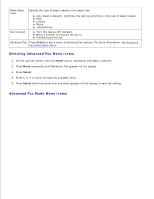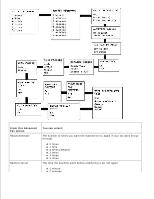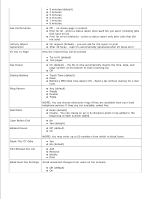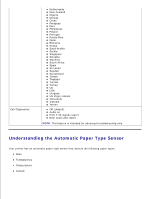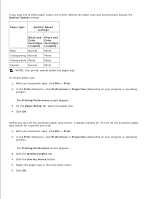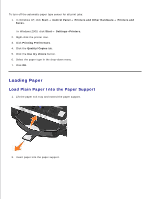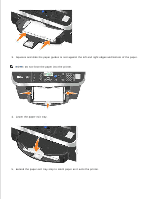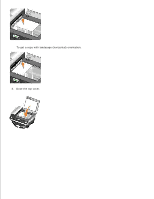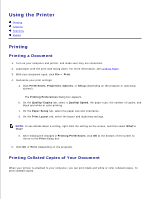Dell 962 All In One Photo Printer User's Guide - Page 22
Quality/Speed, Printing Preferences
 |
View all Dell 962 All In One Photo Printer manuals
Add to My Manuals
Save this manual to your list of manuals |
Page 22 highlights
If you load one of these paper types, the printer detects the paper type and automatically adjusts the Quality/Speed settings. Paper type Quality/Speed settings Black and Photo and Color Color Cartridges Cartridges Installed Installed Plain Normal Photo Transparency Normal Photo Glossy/photo Photo Photo Coated Normal Photo NOTE: Your printer cannot detect the paper size. To choose paper size: 1. With your document open, click File Print. 2. In the Print dialog box, click Preferences or Properties (depending on your program or operating system). The Printing Preferences screen appears. 3. On the Paper Setup tab, select the paper size. 4. Click OK. Unless you turn off the automatic paper type sensor, it always remains on. To turn off the automatic paper type sensor for a specific print job: 1. With your document open, click File Print. 2. In the Print dialog box, click Preferences or Properties (depending on your program or operating system). The Printing Preferences screen appears. 3. Click the Quality/Copies tab. 4. Click the Use my choice button. 5. Select the paper type in the drop-down menu. 6. Click OK.