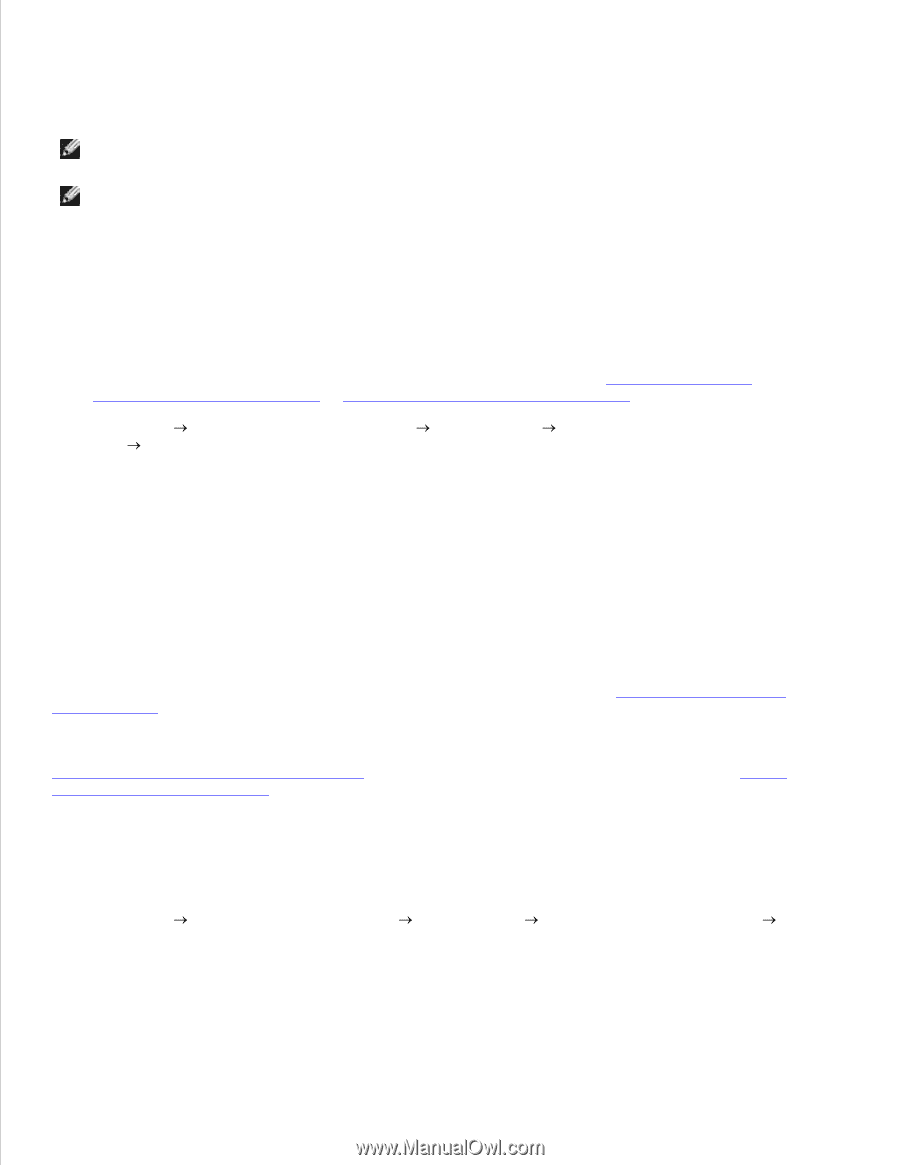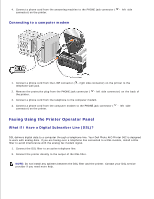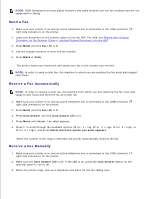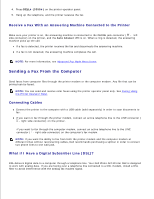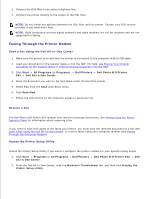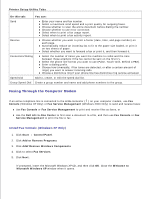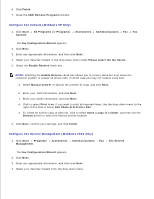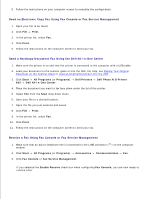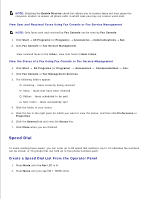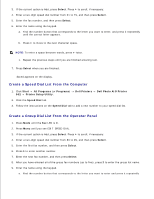Dell 962 All In One Photo Printer User's Guide - Page 46
Faxing Through the Printer Modem, Send a Fax Using the Dell All-In-One Center, Receive a Fax
 |
View all Dell 962 All In One Photo Printer manuals
Add to My Manuals
Save this manual to your list of manuals |
Page 46 highlights
1. Connect the DSL filter to an active telephone line. 2. Connect the printer directly to the output of the DSL filter. NOTE: Do not install any splitters between the DSL filter and the printer. Contact your DSL service provider if you need more help. NOTE: ISDN (integrated services digital network) and cable modems are not fax modems and are not supported for faxing. Faxing Through the Printer Modem Send a Fax Using the Dell All-In-One Center 1. Make sure the printer is on and that the printer is connected to the computer with a USB cable. 2. Load your document on the scanner glass or into the ADF. For help, see Placing Your Original Document on the Scanner Glass or Load an Original Document Into the ADF. 3. Click Start All Programs (or Programs) Dell Printers Dell Photo AIO Printer 962 Dell All-In-One Center. 4. Place the document you want to fax face down under the lid of the printer. 5. Select Fax from the Scan drop-down menu. 6. Click Scan Now. 7. Follow the instructions on the computer screen to send your fax. Receive a Fax The Dell Photo AIO Printer 962 modem only receives hardcopy documents. See Faxing Using the Printer Operator Panel for information about receiving a fax. If you need to save soft copies of the faxes you receive, you must scan the received document to a file (see Send a Fax Using the Dell All-In-One Center), or receive faxes using your computer modem (see Faxing Through the Computer Modem). Access the Printer Setup Utility Access the Printer Setup Utility if you want to configure the printer modem for your specific faxing needs. 1. Click Start Programs or All Programs Dell Printers Dell Photo AIO Printer 962 Dell All-In-One Center. 2. From the Dell All-In-One Center, click the Maintain/Troubleshoot tab, and then click Display the Printer Setup Utility.