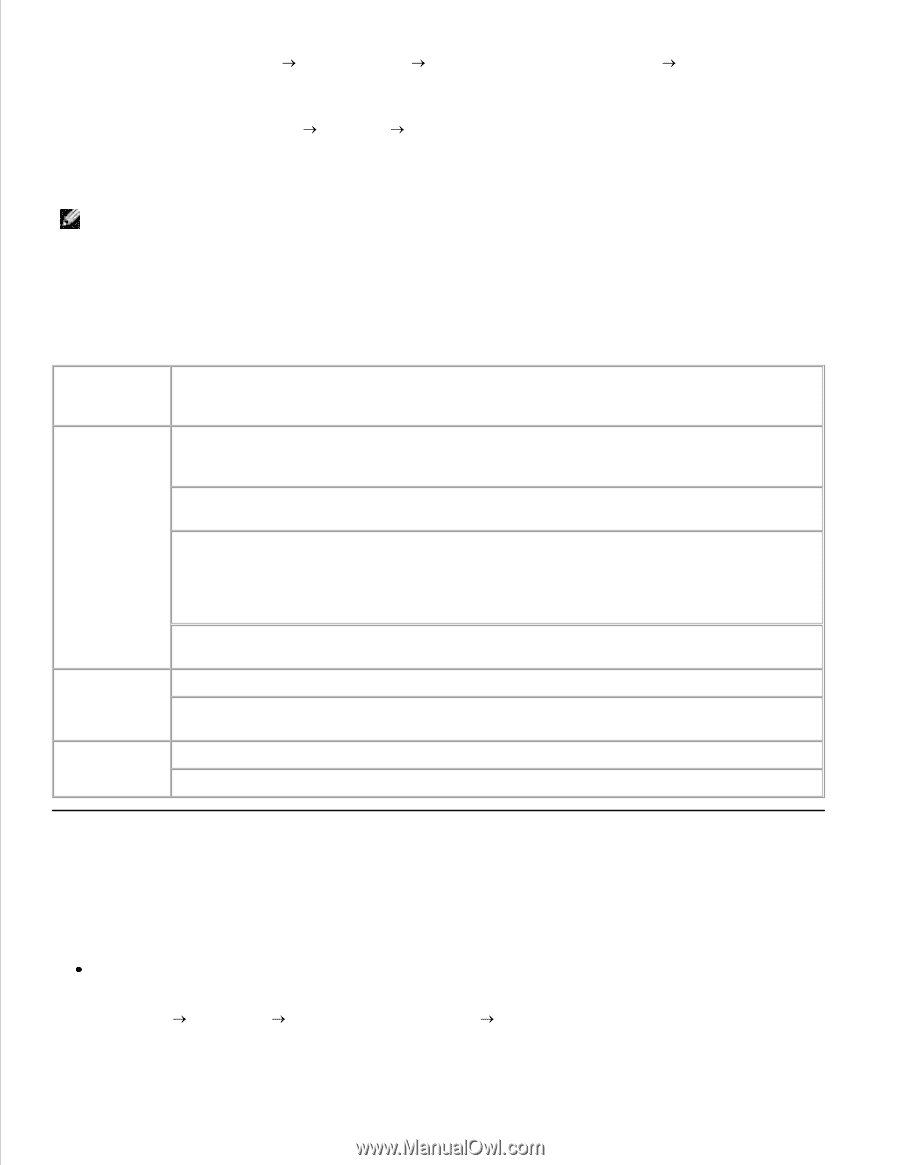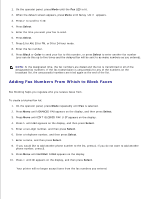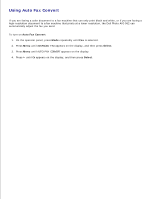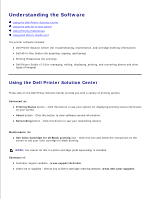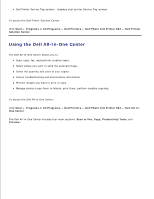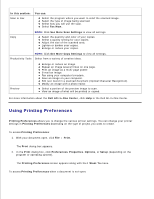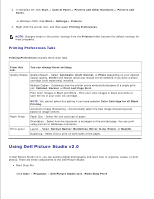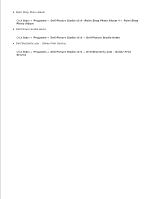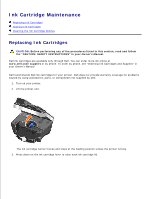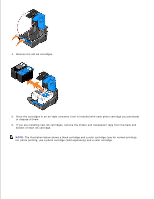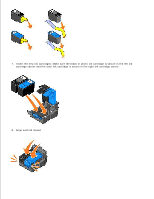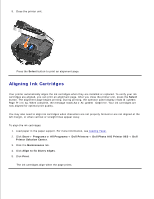Dell 962 All In One Photo Printer User's Guide - Page 58
Using Dell Picture Studio v2.0, Printing Preferences Tabs - best all in one photo printer
 |
View all Dell 962 All In One Photo Printer manuals
Add to My Manuals
Save this manual to your list of manuals |
Page 58 highlights
1. In Windows XP, click Start Control Panel Printers and Other Hardware Printers and Faxes. In Windows 2000, click Start Settings Printers. 2. Right-click the printer icon, and then select Printing Preferences. NOTE: Changes made to the printer settings from the Printers folder become the default settings for most programs. Printing Preferences Tabs Printing Preferences includes three main tabs. From this tab: You can change these settings: Quality/Copies Quality/Speed - Select Automatic, Draft, Normal, or Photo depending on your desired output quality. Draft is the fastest option but should not be selected if you have a photo cartridge (sold separately) installed. Multiple Copies - Customize how the printer prints several photocopies of a single print job: Collated, Normal, or Print Last Page First. Print Color Images in Black and White - Print your color images in black and white to save the ink in your color ink cartridge. Paper Setup Print Layout NOTE: You cannot select this setting if you have selected Color Cartridge for all Black Printing. Automatic Image Sharpening - Automatically select the best image sharpening level based on image content. Paper Size - Select the size and type of paper. Orientation - Select how the document is arranged on the printed page. You can print using portrait or landscape orientation. Layout - Select Normal, Banner, Borderless, Mirror, N-Up, Poster, or Booklet. Duplexing - Select this to print on both sides of the paper. Using Dell Picture Studio v2.0 In Dell Picture Studio v2.0, you can explore digital photography and learn how to organize, create, or print photos. There are three components to the Dell Picture Studio: Paint Shop Pro Click Start Programs Dell Picture Studio v2.0 Paint Shop Pro 8