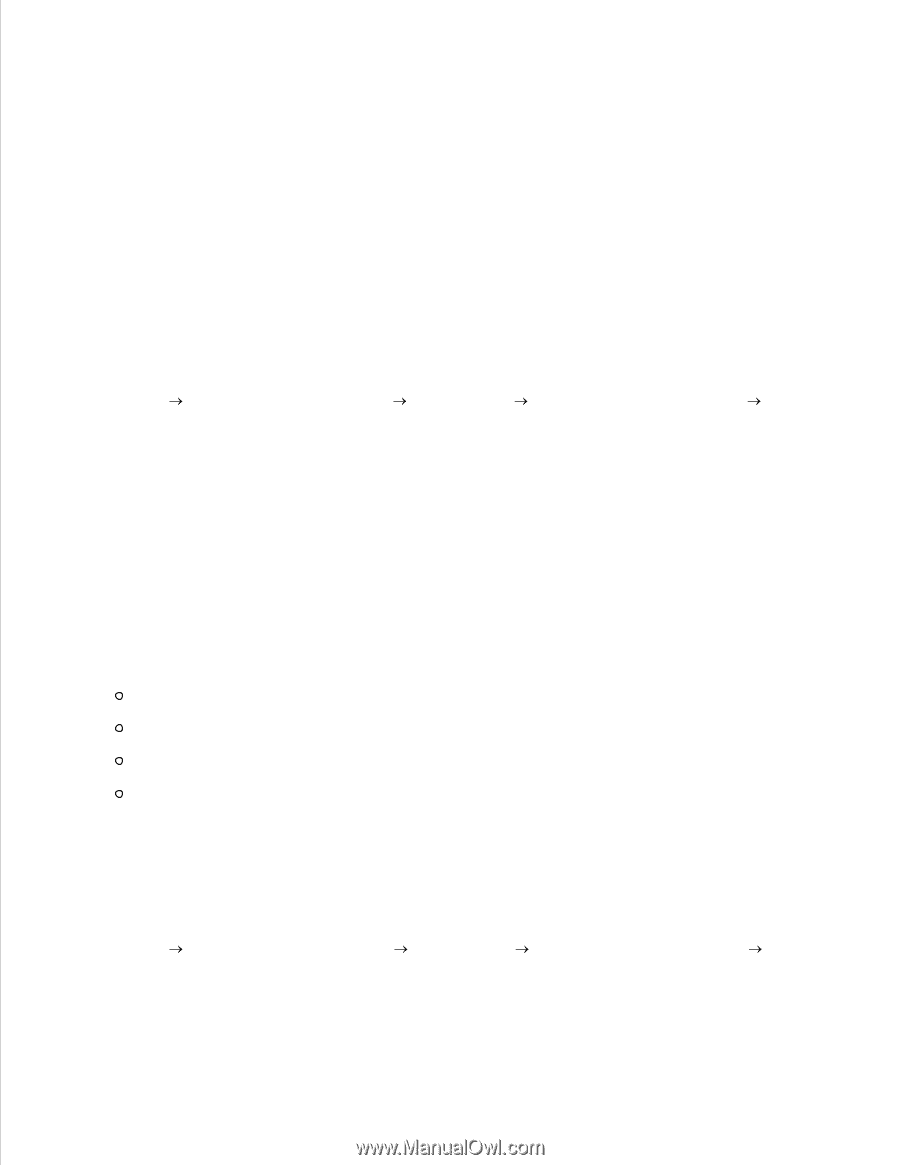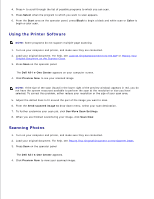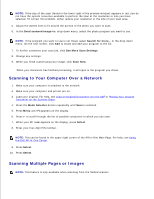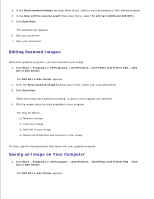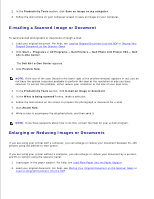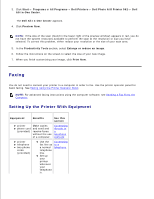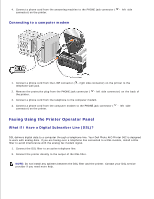Dell 962 All In One Photo Printer User's Guide - Page 38
Editing Scanned Images, Saving an Image on Your Computer, Dell Photo AIO Printer 962
 |
View all Dell 962 All In One Photo Printer manuals
Add to My Manuals
Save this manual to your list of manuals |
Page 38 highlights
3. In the Send scanned images to: drop-down menu, select a word-processing or text-editing program. 4. In the How will the scan be used? drop-down menu, select To edit text (OCR and 300 DPI). 5. Click Scan Now. The scanned text appears. 6. Edit your document. 7. Save your document. Editing Scanned Images With most graphics programs, you can customize your image. 1. Click Start Programs or All Programs Dell Printers Dell Photo AIO Printer 962 Dell All-In-One Center. The Dell All-In-One Center appears. 2. From the Send scanned image to drop-down menu, select your scan destination. 3. Click Scan Now. When the image has finished processing, it opens in the program you selected. 4. Edit the image using the tools available in your program. You may be able to: Remove red eye Crop your image Add text to your image Adjust the brightness and contrast of your image For help, see the documentation that came with your graphics program. Saving an Image on Your Computer 1. Click Start Programs or All Programs Dell Printers Dell Photo AIO Printer 962 Dell All-In-One Center. The Dell All-In-One Center appears. 2. 3.