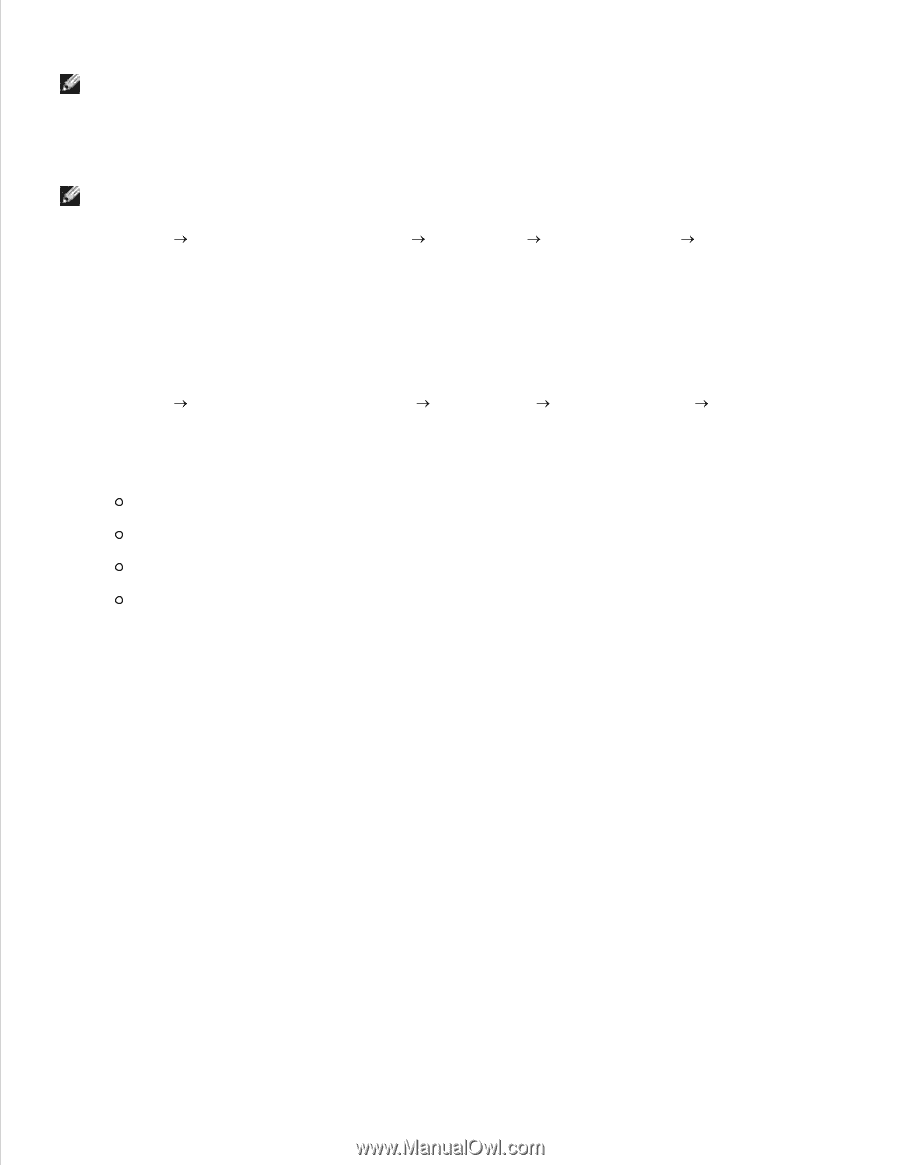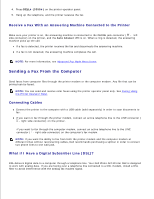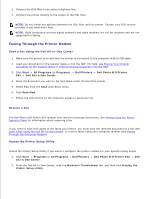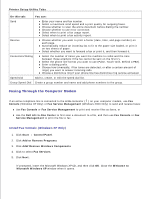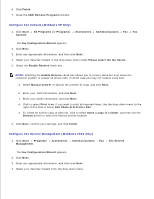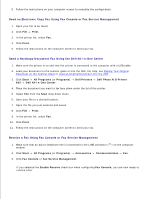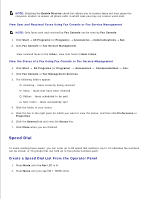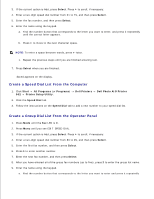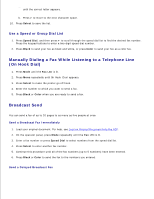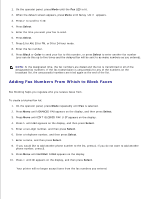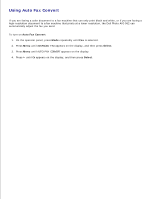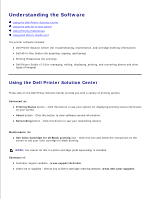Dell 962 All In One Photo Printer User's Guide - Page 50
Speed Dial, Create a Speed Dial List From the Operator Panel
 |
View all Dell 962 All In One Photo Printer manuals
Add to My Manuals
Save this manual to your list of manuals |
Page 50 highlights
NOTE: Selecting the Enable Receive check box allows you to receive faxes but may cause the computer modem to answer all phone calls, in which case you may not receive voice mail. View Sent and Received Faxes Using Fax Console or Fax Service Management NOTE: Only faxes sent and received by Fax Console can be seen by Fax Console. 1. Click Start All Programs (or Programs) Accessories Communications Fax. 2. Click Fax Console or Fax Service Management. View received faxes in the Inbox; view sent faxes in Sent Items. View the Status of a Fax Using Fax Console or Fax Service Management 1. Click Start All Programs (or Programs) Accessories Communications Fax. 2. Click Fax Console or Fax Management Services. 3. The following folders appear: Incoming - faxes currently being received Inbox - faxes that have been received Outbox - faxes scheduled to be sent Sent Items - faxes successfully sent 4. Click the folder of your choice. 5. Click the fax in the right pane for which you want to view the status, and then click Preferences or Properties. 6. Click the General tab and view the Status line. 7. Click Close when you are finished. Speed Dial To make sending faxes easier, you can enter up to 99 speed dial numbers. Up to 79 individual fax numbers can be stored, or 20 groups that can hold up to five phone numbers each. Create a Speed Dial List From the Operator Panel 1. Press Mode until the Fax LED is lit. 2. Press Menu until you see EDIT SPEED DIAL. 3. 4.