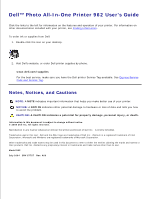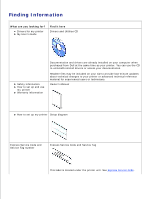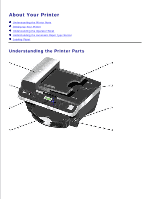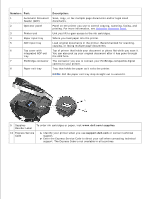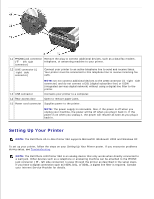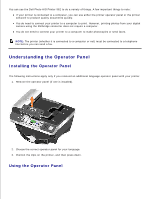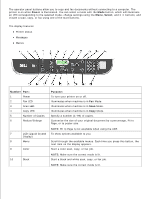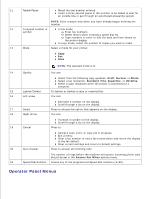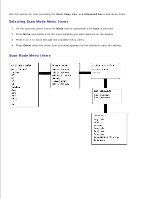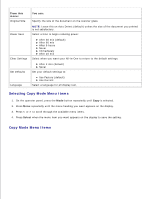Dell 962 All In One Photo Printer User's Guide - Page 6
The Dell Photo All-In-One Printer 962 supports Microsoft® Windows® 2000 and Windows XP. - photo all in one printer 962 power cord
 |
View all Dell 962 All In One Photo Printer manuals
Add to My Manuals
Save this manual to your list of manuals |
Page 6 highlights
11 PHONE jack connector Remove the plug to connect additional devices, such as a data/fax modem, ( - left side telephone, or answering machine to your printer. connector) 12 LINE connector ( -right side connector) Connect your printer to an active telephone line to send and receive faxes. Your printer must be connected to this telephone line to receive incoming fax calls. NOTE: Do not connect additional devices to the LINE connector ( -right side connector) and do not connect a DSL (digital subscriber line) or ISDN (integrated services digital network) without using a digital line filter to the printer. 13 USB connector Connects your printer to a computer. 14 Rear access door Open to remove paper jams. 15 Power cord connector Supplies power to the printer. NOTE: The power supply is removable. Also, if the power is off when you unplug your machine, the power will be off when you plug it back in. If the power is on when you unplug it, the power will resume as soon as you plug it back in. Setting Up Your Printer NOTE: The Dell Photo All-In-One Printer 962 supports Microsoft® Windows® 2000 and Windows XP. To set up your printer, follow the steps on your Setting Up Your Printer poster. If you encounter problems during setup, see Troubleshooting. NOTE: The Dell Photo AIO Printer 962 is an analog device that only works when directly connected to a wall jack. Other devices such as a telephone or answering machine can be attached to the PHONE jack connector ( - left side connector) to pass through the printer as described in the setup steps. If you have a digital connection such as ISDN, DSL, or ADSL, a digital line filter is required. Contact your Internet Service Provider for details.