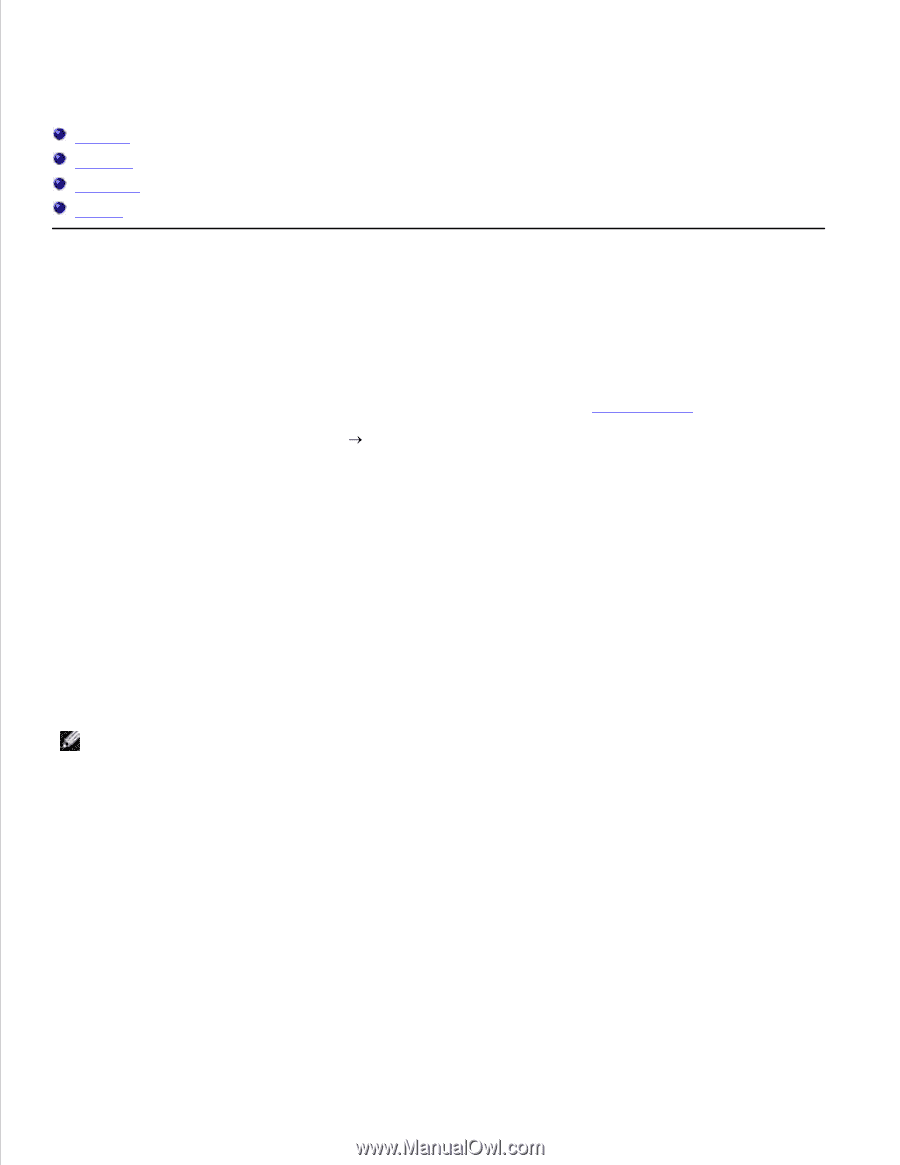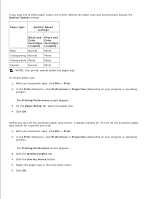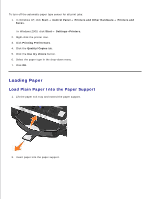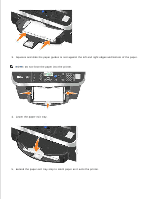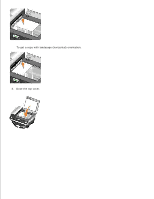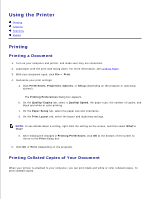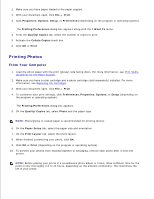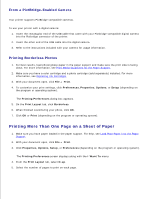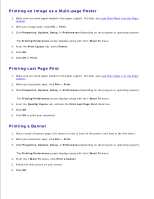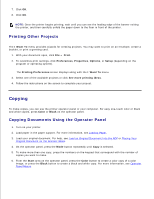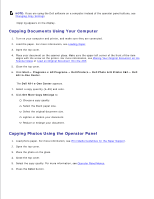Dell 962 All In One Photo Printer User's Guide - Page 27
Using the Printer, Printing
 |
View all Dell 962 All In One Photo Printer manuals
Add to My Manuals
Save this manual to your list of manuals |
Page 27 highlights
Using the Printer Printing Copying Scanning Faxing Printing Printing a Document 1. Turn on your computer and printer, and make sure they are connected. 2. Load paper with the print side facing down. For more information, see Loading Paper. 3. With your document open, click File Print. 4. Customize your print settings: a. Click Preferences, Properties, Options, or Setup (depending on the program or operating system). The Printing Preferences dialog box appears. b. On the Quality/Copies tab, select a Quality/Speed, the paper type, the number of copies, and black and white or color printing. c. On the Paper Setup tab, select the paper size and orientation. d. On the Print Layout tab, select the layout and duplexing settings. NOTE: To see details about a setting, right-click the setting on the screen, and then select What's This?. e. After making the changes in Printing Preferences, click OK at the bottom of the screen to return to the Print dialog box. 5. Click OK or Print (depending on the program). Printing Collated Copies of Your Document When your printer is attached to your computer, you can print black and white or color collated copies. To print collated copies: 1. 2.