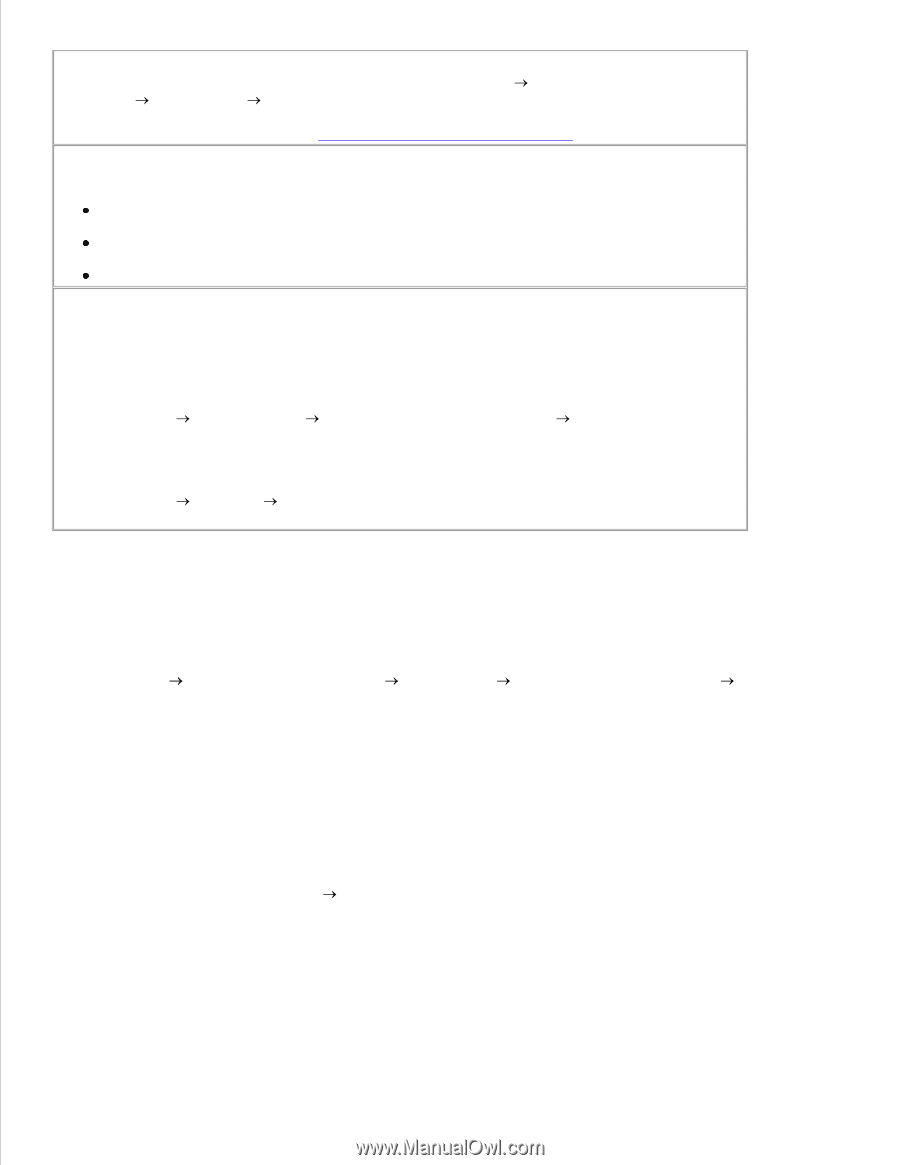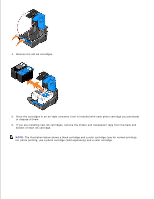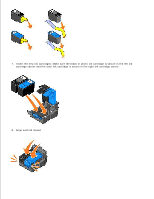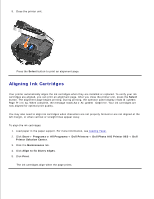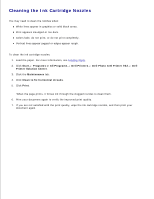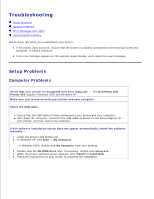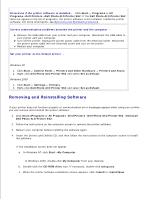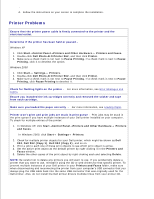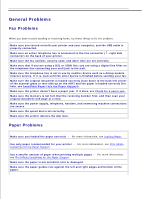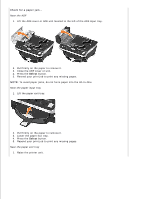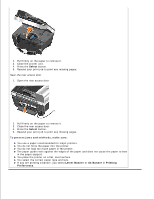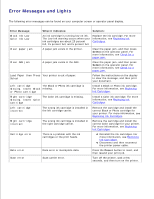Dell 962 All In One Photo Printer User's Guide - Page 66
Removing and Reinstalling Software - photo all in one printer 962 driver
 |
View all Dell 962 All In One Photo Printer manuals
Add to My Manuals
Save this manual to your list of manuals |
Page 66 highlights
3. 4. 5. Determine if the printer software is installed - Click Start Programs or All Programs Dell Printers Dell Photo AIO Printer 962. If the Dell Photo AIO Printer 962 does not appear in the list of programs, the printer software is not installed. Install the printer software. For more information, see Removing and Reinstalling Software. Correct communication problems between the printer and the computer Remove the USB cable from your printer and your computer. Reconnect the USB cable to your printer and your computer. Turn off the printer. Unplug the printer power cable from the electrical outlet. Reconnect the printer power cable into the electrical outlet and turn on the printer. Restart your computer. Set your printer as the default printer - Windows XP 1. Click Start Control Panel Printers and Other Hardware Printers and Faxes. 2. Right-click Dell Photo AIO Printer 962 and select Set as Default. Windows 2000 1. Click Start Settings Printers. 2. Right-click Dell Photo AIO Printer 962 and select Set as Default. Removing and Reinstalling Software If your printer does not function properly or communication error messages appear when using your printer, you can remove and reinstall the printer software. 1. Click Start Programs or All Programs Dell Printers Dell Photo AIO Printer 962 Uninstall Dell Photo AIO Printer 962. 2. Follow the instructions on the computer screen to remove the printer software. 3. Restart your computer before installing the software again. 4. Insert the Drivers and Utilities CD, and then follow the instructions on the computer screen to install the software. If the installation screen does not appear: a. In Windows XP, click Start My Computer. In Windows 2000, double-click My Computer from your desktop. b. Double-click the CD-ROM drive icon. If necessary, double-click setup.exe. c. When the printer software installation screen appears, click Install or Install Now. d.