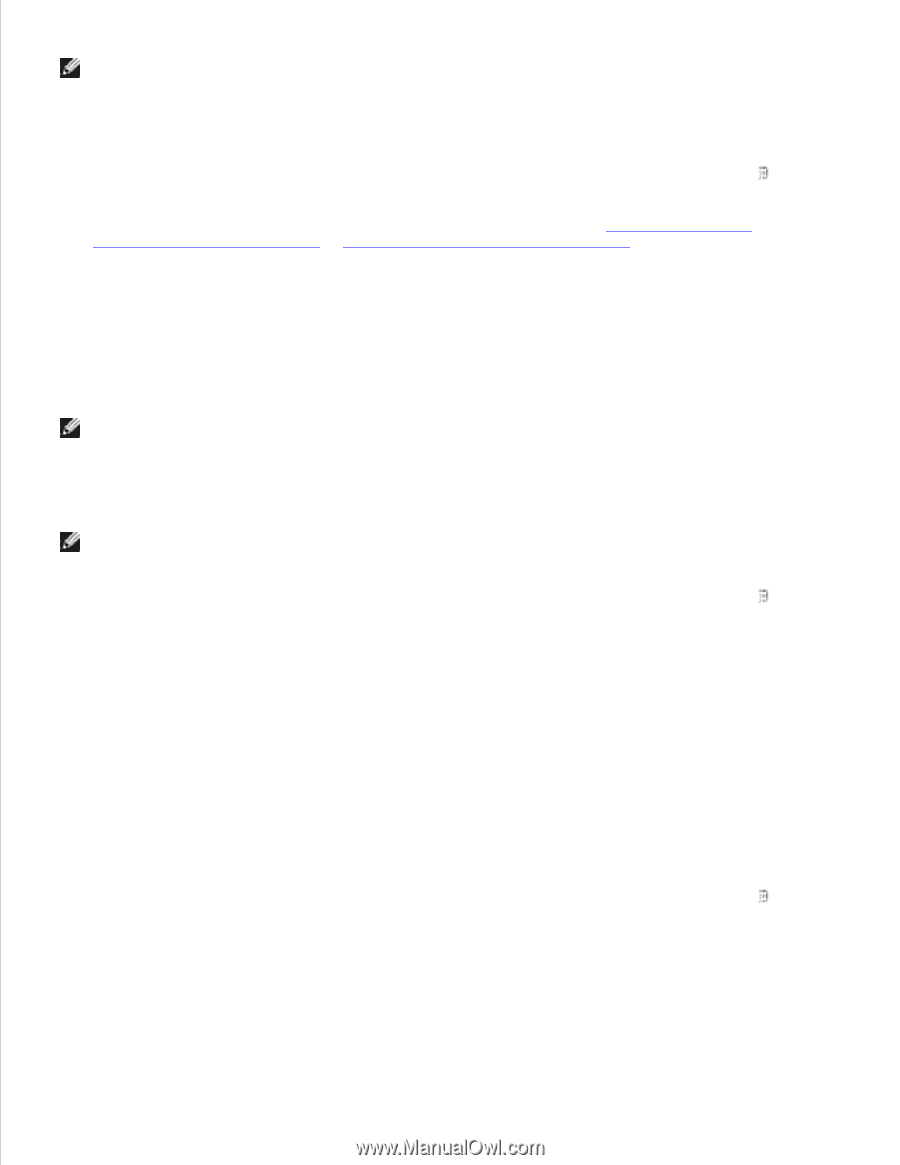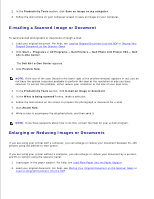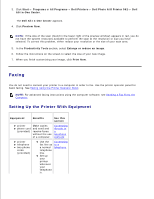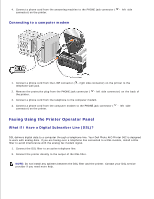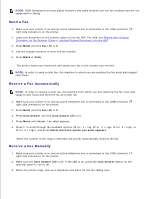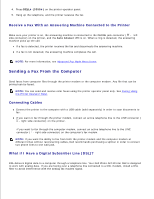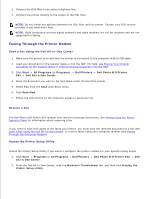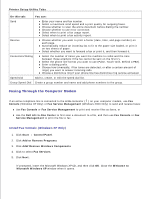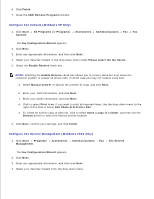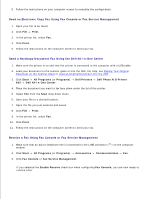Dell 962 All In One Photo Printer User's Guide - Page 44
Send a Fax, Receive a Fax Automatically, Placing Your Original, Document on the Scanner Glass
 |
View all Dell 962 All In One Photo Printer manuals
Add to My Manuals
Save this manual to your list of manuals |
Page 44 highlights
NOTE: ISDN (integrated services digital network) and cable modems are not fax modems and are not supported for faxing. Send a Fax 1. Make sure your printer is on and an active telephone line is connected to the LINE connector ( right side connector) on the printer. 2. Load your document on the scanner glass or into the ADF. For help, see Placing Your Original Document on the Scanner Glass or Load an Original Document Into the ADF. 3. Press Mode until the Fax LED is lit. 4. Use the keypad numbers to enter the fax number. 5. Press Black or Color. The printer scans your document and sends your fax to the number you entered. NOTE: In order to send a color fax, the machine to which you are sending the fax must also support color faxes. Receive a Fax Automatically NOTE: In order to receive a color fax, the machine from which you are receiving the fax must also support color faxes and send the fax as a color fax. 1. Make sure your printer is on and an active telephone line is connected to the LINE connector ( right side connector) on the printer. 2. Press Mode until the Fax LED is lit. 3. Press Auto Answer until the Auto Answer LED is lit. 4. Press Menu until Answer fax when appears. 5. Press > to scroll through the available options (After 1 ring, After 2 rings, After 3 rings, or After 5 rings), and press Select when the option you want appears. When the number of set rings is detected, the printer automatically receives the fax. Receive a Fax Manually 1. Make sure your printer is on and an active telephone line is connected to the LINE connector ( right side connector) on the printer. 2. Make sure the Auto Answer LED is off. If the LED is on, press the Auto Answer button on the operator panel to turn it off. 3. When the printer rings, pick up a telephone and listen for the fax calling tone. 4. 5.