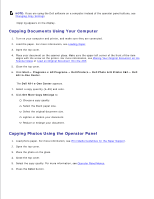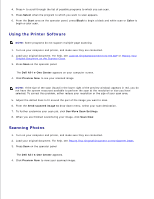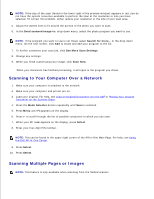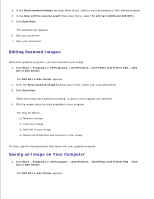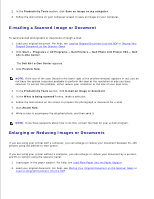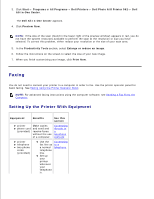Dell 962 All In One Photo Printer User's Guide - Page 37
Editing Scanned Text Using Optical Character Recognition, Placing Your Original Document - photo aio printer 962 all in one center software
 |
View all Dell 962 All In One Photo Printer manuals
Add to My Manuals
Save this manual to your list of manuals |
Page 37 highlights
You can scan multiple images at once to save time: 1. Place the first sheet on the scanner glass. For more information, see Placing Your Original Document on the Scanner Glass. 2. Click Start Programs or All Programs Dell Printers Dell Photo AIO Printer 962 Dell All-In-One Center. The Dell All-In-One Center appears. 3. In the Send scanned image to: drop-down menu, select the program you want to use. For example, you might want to fax or e-mail multiple pages to someone. 4. In the Scan section, click See More Scan Settings. 5. Click the Advanced button. 6. Click Display Advanced Scan Settings to change advanced options. The Advanced Scan Settings dialog box appears. 7. On the Scan tab, click the Scan multiple items before output box. 8. Click OK. 9. When you finish customizing your settings, click Scan Now. After you scan the first page, a prompt appears requesting the next page. 10. Place the next sheet on the scanner glass and click Yes. Repeat until you finish scanning all pages. 11. When finished, click No. The program appears with the multiple pages scanned. Editing Scanned Text Using Optical Character Recognition (OCR) Optical Character Recognition (OCR) is a software feature that converts a scanned image into editable text within a word-processing program. NOTE: Japanese customers should use E-Typist OCR software. This software is located on a separate CD. 1. Load your original document. For help, see Load an Original Document Into the ADF or Placing Your Original Document on the Scanner Glass. 2. Click Start Programs or All Programs Dell Printers Dell Photo AIO Printer 962 Dell All-In-One Center. The Dell All-In-One Center appears. 3. 4.