Dell E515dn Dell Multifunction Printer Users Guide - Page 150
Shrink Size of an Oversized Incoming Fax, Set the 2-sided Printing for Received Faxes
 |
View all Dell E515dn manuals
Add to My Manuals
Save this manual to your list of manuals |
Page 150 highlights
Shrink Page Size of an Oversized Incoming Fax Related Models:Dell E515dn / Dell E515dw If you enable the auto reduction function, the machine reduces each page of an incoming fax to fit on your paper. The machine calculates the reduction ratio by using the page size of the fax and your Paper Size setting. 1. Press (Fax). 2. Press Menu. 3. Press p or q to display the Fax option, and then press OK. 4. Press p or q to display the Setup Receive option, and then press OK. 5. Press p or q to display the Auto Reduction option, and then press OK. 6. Press p or q to display the On (or Off) option, and then press OK. 7. Press Cancel. Set the 2-sided Printing for Received Faxes Related Models:Dell E515dn / Dell E515dw Your machine prints received faxes on both sides of the paper when 2-sided is set to On. • Use Letter, Legal or Folio (8.5 in. × 13 in.) sized paper for this function [16 to 28 lb (60 to 105 g/m2)]. • When 2-sided printing is enabled, incoming faxes are automatically reduced to fit the paper in the paper tray. 1. Press (Fax). 2. Press Menu. 3. Press p or q to display the Fax option, and then press OK. 4. Press p or q to display the Setup Receive option, and then press OK. 5. Press p or q to display the 2-sided option, and then press OK. 6. Press p or q to display the On (or Off) option, and then press OK. 7. Press Cancel. Set the Fax Receive Stamp Related Models:Dell E515dn / Dell E515dw You can set the machine to print the received date and time at the top center of each received fax page. • Make sure you have set the current date and time on the machine. • If you downloaded Internet Fax: The received time and date will not appear when using Internet Fax. 1. Press (Fax). 2. Press Menu. 3. Press p or q to display the Fax option, and then press OK. 150 Fax















